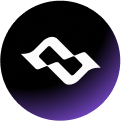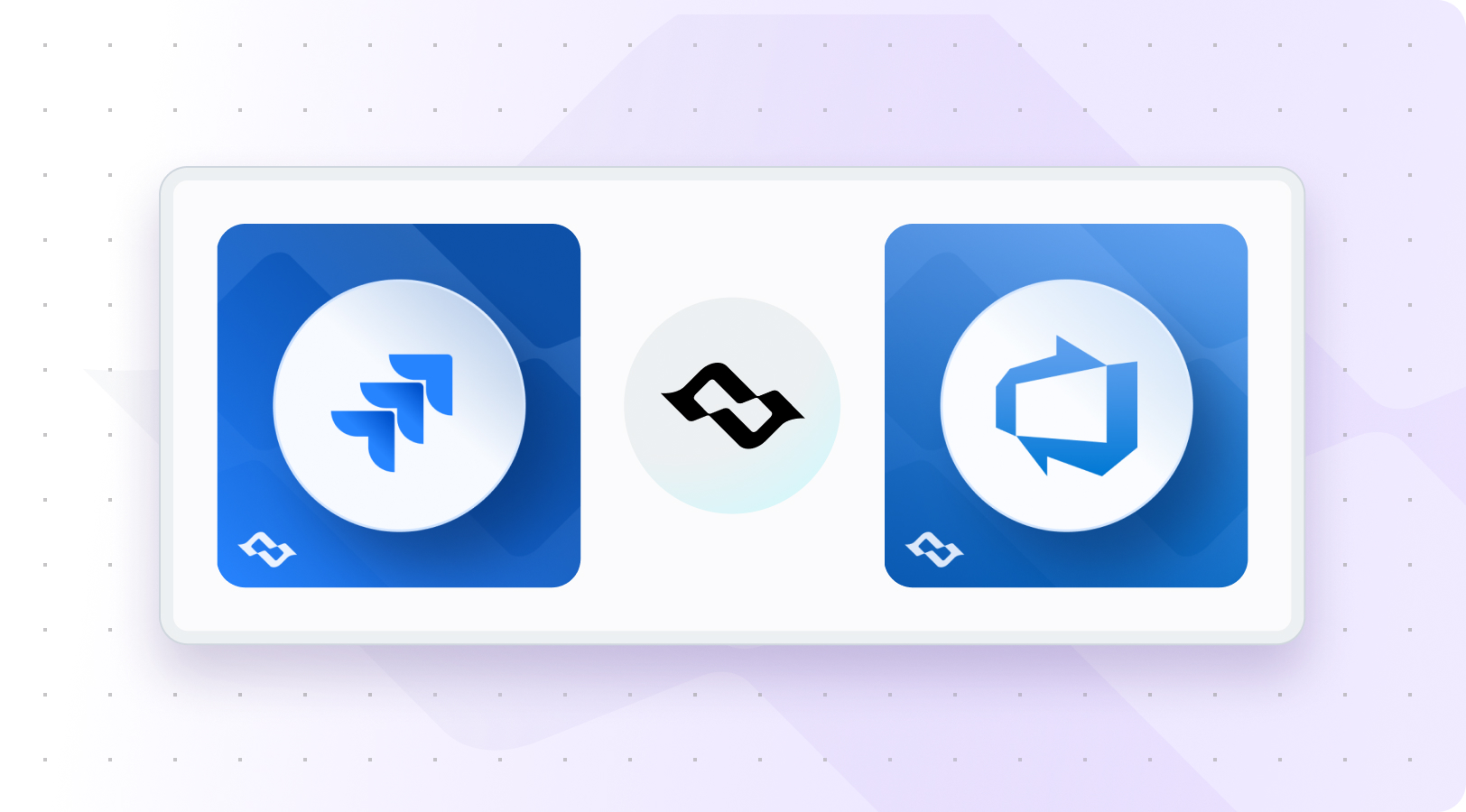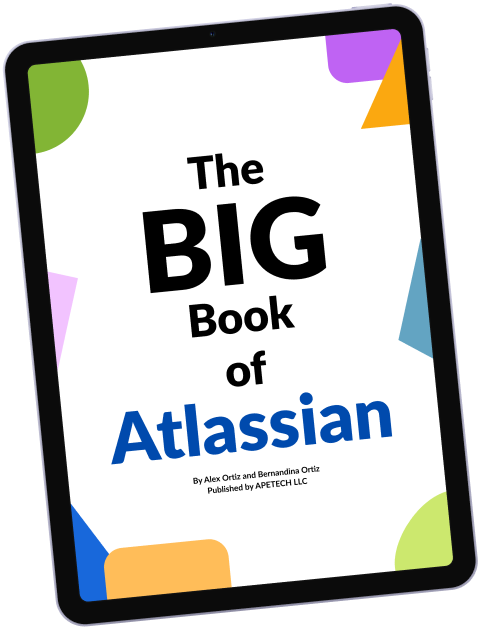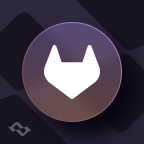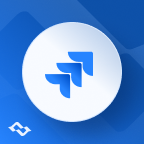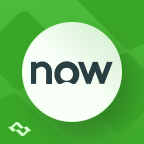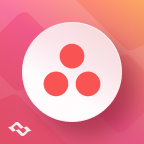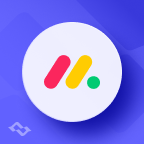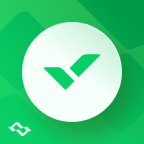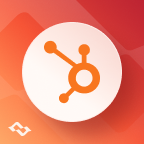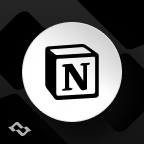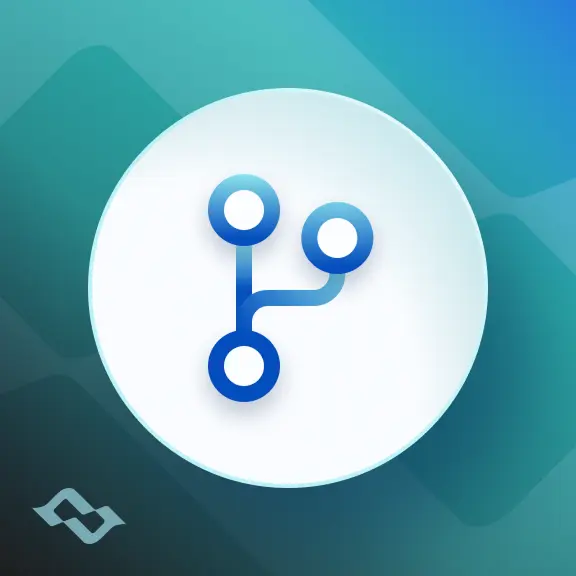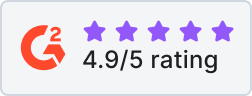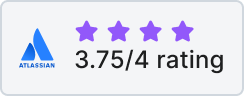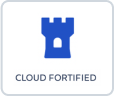Looking to streamline collaboration between developers and project managers?
Tired of manual updates between Jira and Azure DevOps?
Many teams plan and manage work in Jira Software Cloud, while source code, pipelines, and deployments live in Azure DevOps Projects. Without a robust integration solution, this split creates gaps in visibility, creates redundant communication, and breaks traceability between requirements and commits.
In this Jira Azure DevOps integration guide, we’ll cover:
- Why integrating makes sense
- The most common use cases
- Integration options and how to choose the best one
- A step-by-step setup process with Getint
- How to tailor the integration to your workflow
- Best practices for security, scaling, and long-term success
Why Integrate Jira with Azure DevOps
Tool sprawl is no longer a problem exclusive to large enterprises – it’s the new normal for agile product teams, consultants, and even fast-growing startups. One team uses Jira Software Cloud to manage product requirements and backlog grooming. Another team builds and deploys using Azure DevOps Projects. Without an integration, these systems drift apart – fast.
Jira and Azure DevOps were never designed to talk to each other. But modern delivery pipelines require that they do.
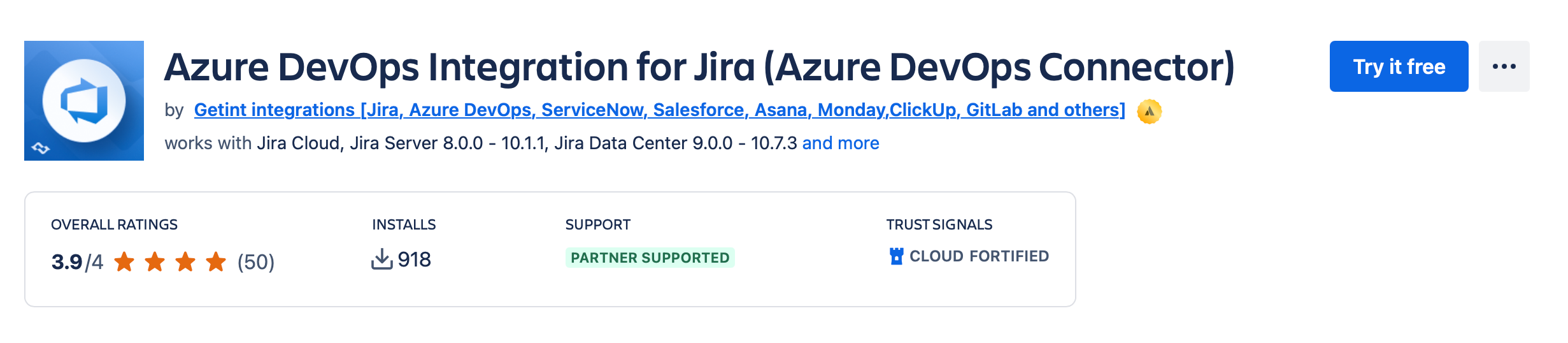
Key Use Cases for Connecting Azure DevOps and Jira
1. When development lives in Azure DevOps, but planning lives in Jira
Product managers, business analysts, and project leads work in Jira, while engineering uses Azure DevOps Boards, Repos, and Pipelines.
Benefit: Keep Jira and Azure DevOps in sync so both sides always see the latest updates - without manual copy-paste.
2. Linking code, commits, and pull requests to Jira work items
Code commits don’t live in Jira - but context should. Integration links branches, pull requests, and commit messages to Jira tickets automatically.
Benefit: End-to-end traceability from requirement to release with zero extra developer effort.
3. Adding deployment events to Jira for QA and Compliance
Release data stays in Azure DevOps - but QA and Compliance teams need it in Jira. Integration pushes deployment jobs into related Jira issues.
Benefit: Perfect for fintech, healthcare, and government teams needing audit trails.
4. Cross-organization or multi-tool collaboration
When working with external vendors or clients, integration allows teams to stay in their own systems but share live updates.
Benefit: Real-time sync even across Jira Cloud - Azure DevOps Server.
5. Migration without downtime
If you’re moving from Azure DevOps to Jira (or vice versa), integration lets both systems run in parallel.
Benefit: Continuous delivery while migration is in progress.
6. Scaling complex workflows across multiple teams
Multiple Azure DevOps repos, several Jira projects, custom workflows - Getint handles all without custom scripts.
Benefit: Unified processes across large, distributed teams.
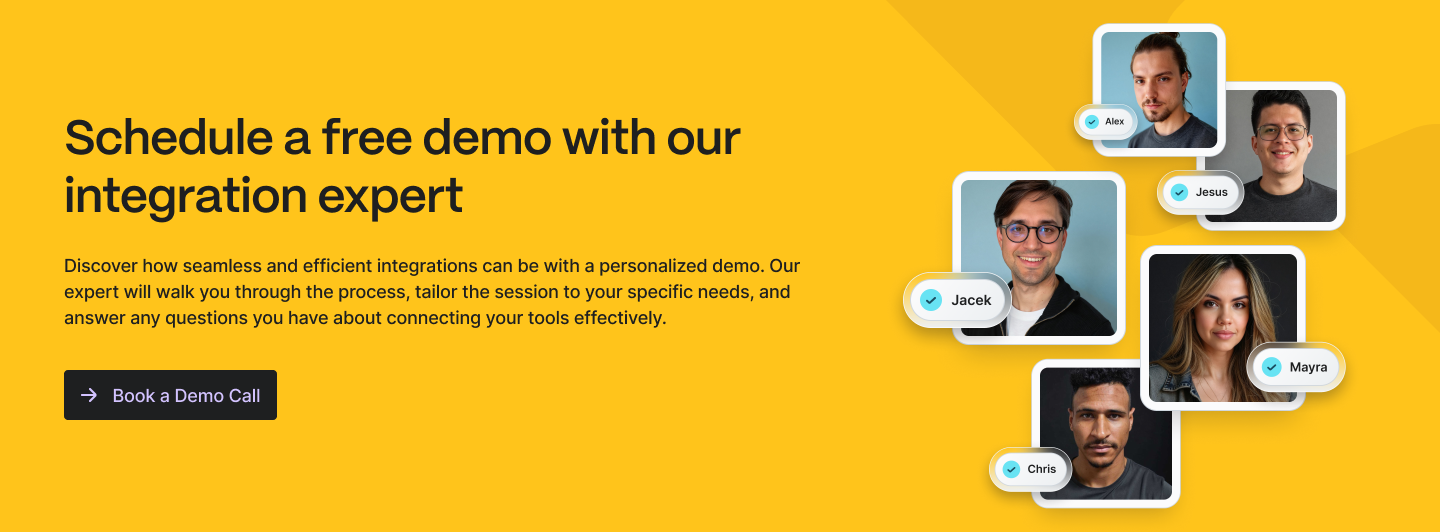
How To Choose The Best Integration Platform
There are several ways to integrate Jira and Azure DevOps, but not all of them are equally effective –especially when you're dealing with real-life delivery pipelines, compliance, and the complexity of cross-team collaboration.
Native integrations
Before choosing a third-party platform, it’s worth understanding what native integrations, and where they fall short.
What they offer:
- Basic linking of commits, branches, and pull requests to Jira issues when you include the Jira issue key in commit messages.
- Ability to view development activity from Azure DevOps directly in Jira’s development panel.
- Simple installation through the Atlassian Marketplace (Jira app) or Azure DevOps Extensions Marketplace.
Limitations:
- No true two-way sync: data typically flows one way from Azure DevOps into Jira.
- Limited field mapping: native integrations do not support syncing custom fields or adjusting field direction.
- Minimal workflow alignment: statuses in Jira and states in Azure DevOps remain independent, which can lead to mismatches.
- No advanced filtering: you can’t restrict syncing to specific projects, issue types, or branches.
- Limited scalability for organizations managing multiple Jira instances or large Azure DevOps project portfolios.
Third-party integration solutions
One of the most powerful and flexible approaches is to use a third-party integration platform like Getint, that become the go-to choice for teams looking for scalable, secure, and easy-to-manage integrations between Jira Software and tools like Azure DevOps, ServiceNow, GitLab, Zendesk, Monday.com, and others. Our solution is trusted by enterprises such as Lufthansa, SKODA, eBay, Deloitte, and many other companies across the globe.
While integrating tools may seem straightforward, it often gets messy once real-world needs come into play: custom fields, Jira Data Center, multiple Azure DevOps projects, or compliance rules. Below are the most important things to consider when choosing a Jira Azure DevOps integration solution.
1. One-way or two-way integration?
Many popular automation tools like Zapier or Workato only support one-way sync – great for quick updates, but not enough when teams need to collaborate. A two-way integration ensures that updates made in either Jira or Azure DevOps are automatically reflected in the other system.
With Getint, you can go two-way, one-way, or even field-level directional. For example, sync Title and Description in both directions, but only push labels one way from ADO to Jira.
2. Filtering: sync only what you need
Not every ticket needs to flow between the two tools. In many organizations, only certain teams or issue types should be synced. Or you may be working with external contractors, and need to ensure that they can only see their own items.
Getint offers advanced filtering by:
- Project
- Issue type
- Status
- Labels
- Users
- Custom fields
- Repository or branch (for code-based triggers)
3. Easy setup, advanced capabilities
Integrations should be simple to configure, but powerful enough to grow with your needs. You might start with a quick Proof of Concept (POC) to show stakeholders. But what happens when your team adds new fields, or needs to sync multiple ADO repos or Jira projects?
With Getint, you can go from zero to working sync in under 3 minutes. And when your use case grows, we support:
- Complex workflows
- Custom field mapping
- Jira Cloud – ADO Server combinations
- Field transformation logic
- Script-level customization (if needed)
4. Security and deployment options
Integrations often involve sensitive or regulated data. Many tools are cloud-only, limiting you if your team works in a compliance-heavy industry or behind a corporate firewall.
Getint offers multiple deployment models:
- SaaS (secure, EU or US-hosted)
- OnPremise – deployed fully behind your firewall
- Hybrid – use your own keys and connectors, we manage the UI
We’re SOC2 Type II-ready, GDPR & CCPA-compliant and holding ISO 27001 & ISO 27018 certifications. Supporting data encryption at rest and in transit, we also have Cloud Fortified Status and run a Bug Bounty Program to continuously improve our security posture.
5. Scale to more tools and teams
You might start with 1 Jira project – 1 Azure DevOps repo. But if the integration works well, others will want in. Fast. Suddenly you need to sync multiple Jira instances, 20 Azure DevOps projects, or even link Jira – ADO – ServiceNow in one ecosystem. Getint is built to grow with you.
We support:
- Unlimited projects and users
- Multiple environments and accounts
- Internal and external integrations
- Vertical scaling through custom plans
6. Simple pricing and no surprises
Some integration tools come with unclear pricing, usage-based surprises, or require multiple paid add-ons (like separate licenses for Jira and Azure DevOps connectors). This can make budgeting unpredictable and frustrating – especially in large or growing organizations.
Getint keeps it simple:
- Fixed per-connection pricing
- No extra cost per user, field, or issue
- Transparent plans for SaaS or OnPrem
- Everything you need is included
Explore our pricing on the marketplace.
Azure DevOps – Jira Integration with Getint: Quick Guide
Setting up a real-time, one-way or two-way sync between Jira and Azure DevOps sounds complex – but with Getint, you can get started in just a few minutes. Our app supports Jira Software and Jira Service Management across Cloud, Server, and Data Center options.
Below, we’ll guide you through the full configuration process: from connecting both platforms to customizing field mappings, syncing commits, pull requests, and tracking deployment.
Prerequisites for Azure DevOps – Jira integration
Before we begin, prepare your environment for third party application access. Ensure you have:
- Administrative access in both Jira and Azure DevOps
- API or OAuth credentials:
- Jira Cloud - API token from Atlassian account
- Jira Server/DC - Admin credentials or service account
- Azure DevOps - Personal Access Token (PAT) or OAuth
- Third-party application access enabled in organization settings
- Network access or Getint self-hosted connector for on-premise/firewalled setups, which enables data sync behind your own infrastructure.
Step 1: Install and authorize the integration
With Getint, you can integrate Jira app and Azure DevOps without installing an app on either platform. However, for the best experience, we recommend installing the Jira application from the Atlassian Marketplace. No extra synchronizers are required - just have the instance URLs and valid user accounts for both tools, and you’ll be able to establish the connection in minutes. Let's start the process.
Visit Getint Azure DevOps Connector.
Begin by choosing "Create Integration" button. Then select "Continuous Sync" for ongoing synchronization or "Data Migration" if you want to transfer existing data (read more about integration vs migration).
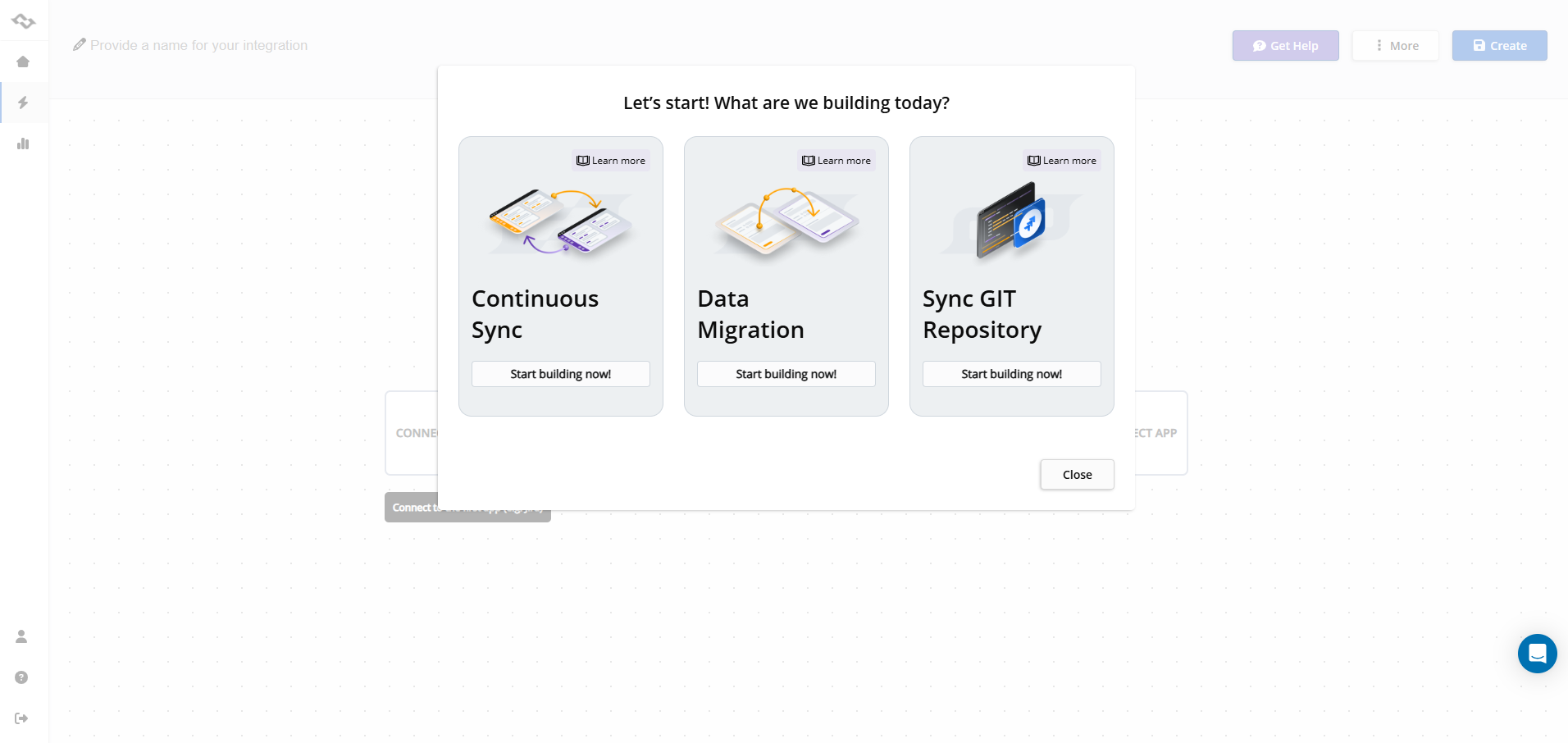
Now, you can select Jira to connect with Azure DevOps.
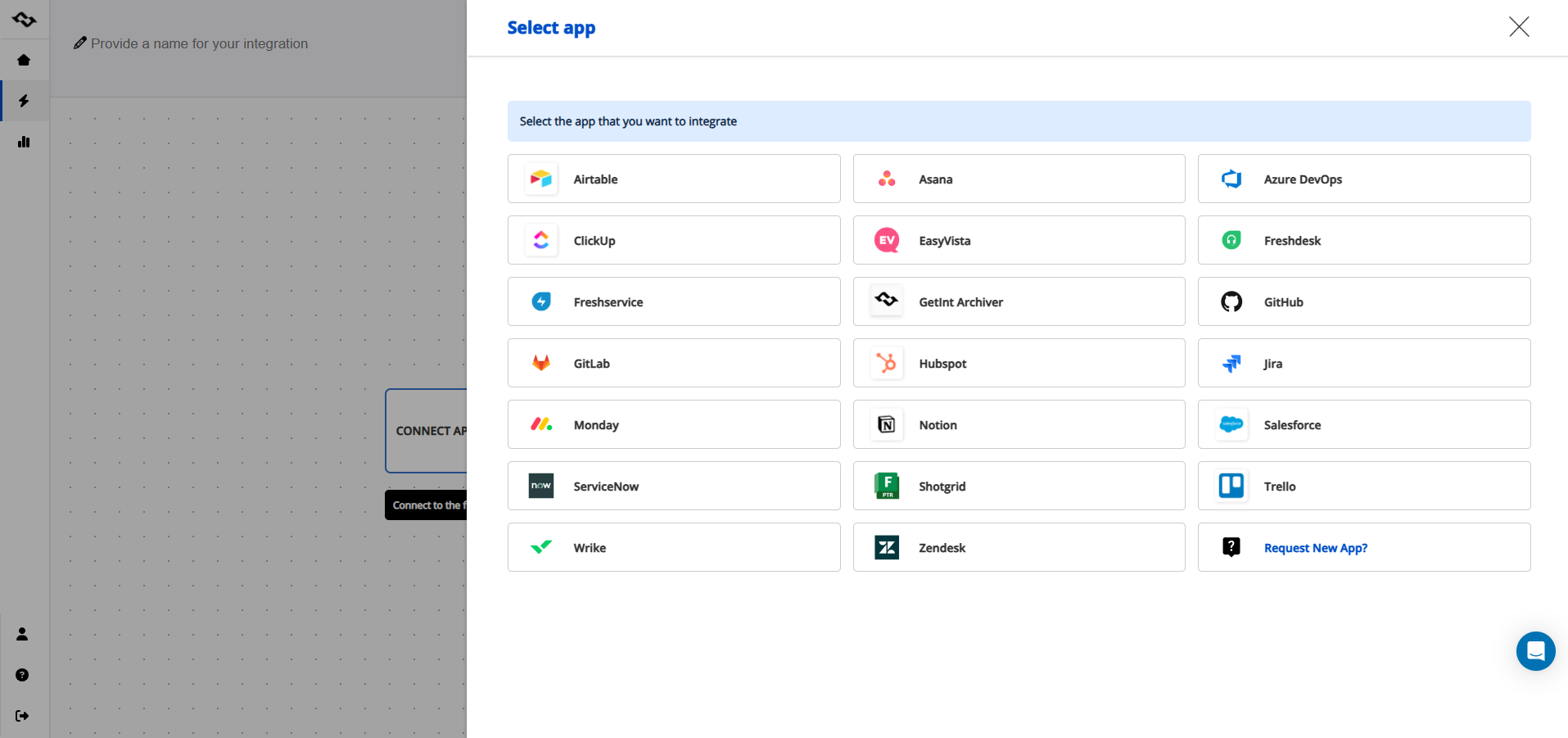
Provide required data and credentials for the first app: the URL of your Jira instance, name of the connection, email address, and personal access token. After that, repeat the process for the second tool.
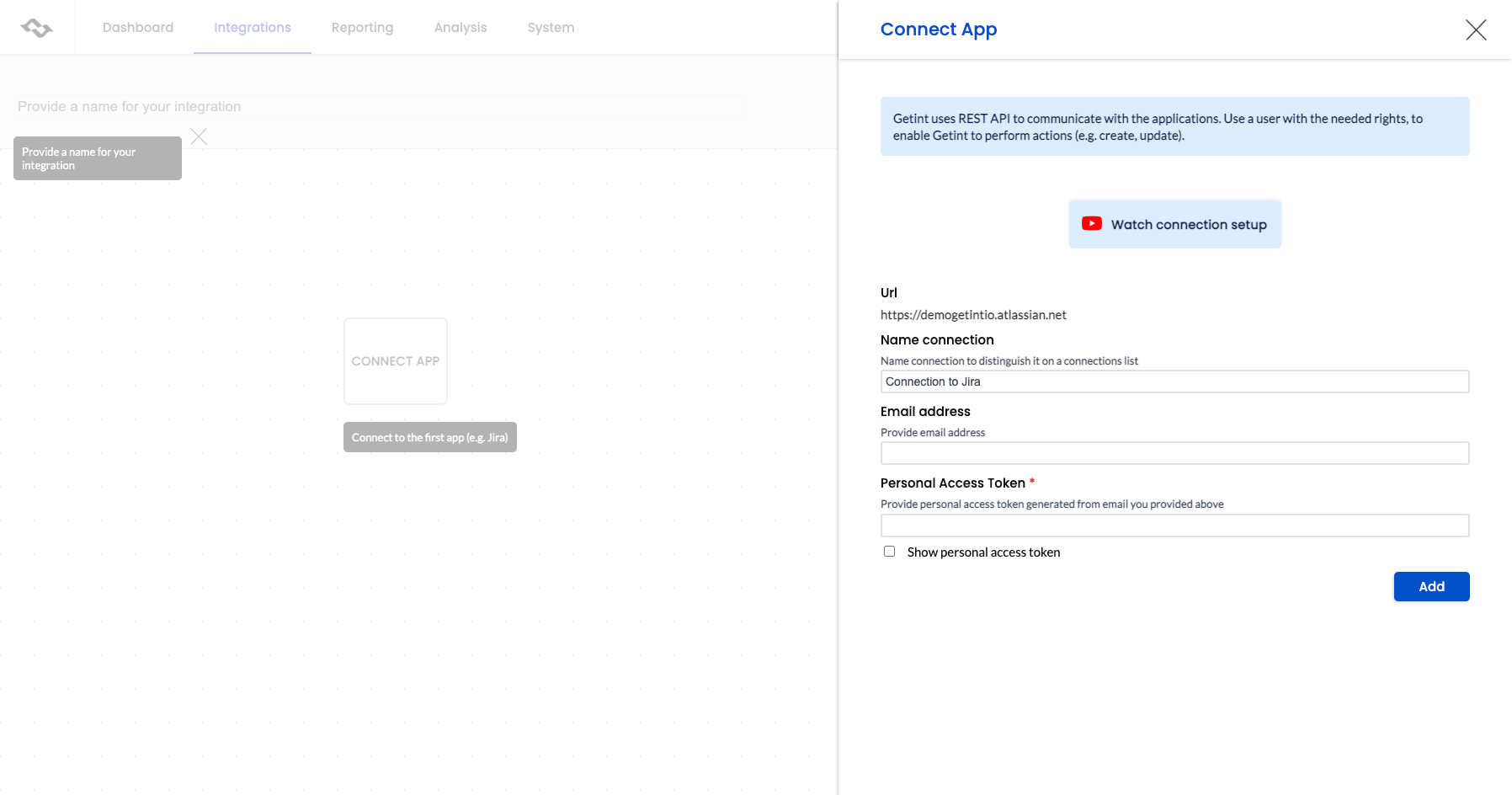
Once both systems are connected, you're ready to configure the sync logic.
2. Enhance integration with fields, statuses, and comments
- Map work item types - define how different issue types in Jira align with Azure DevOps work items.
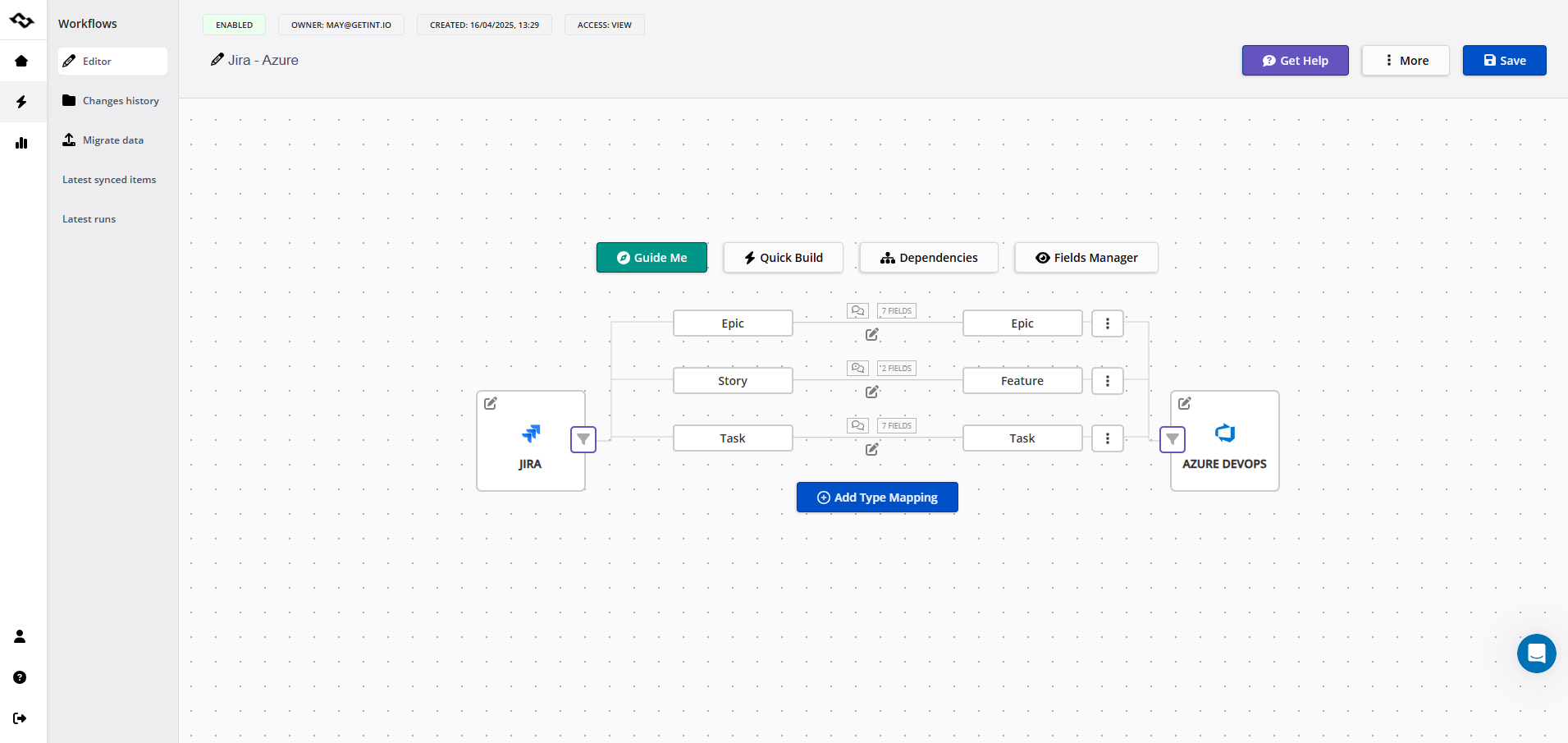
- Field mapping - map standard and custom fields between systems. You can configure sync direction for each field: one-way or bi-directional.
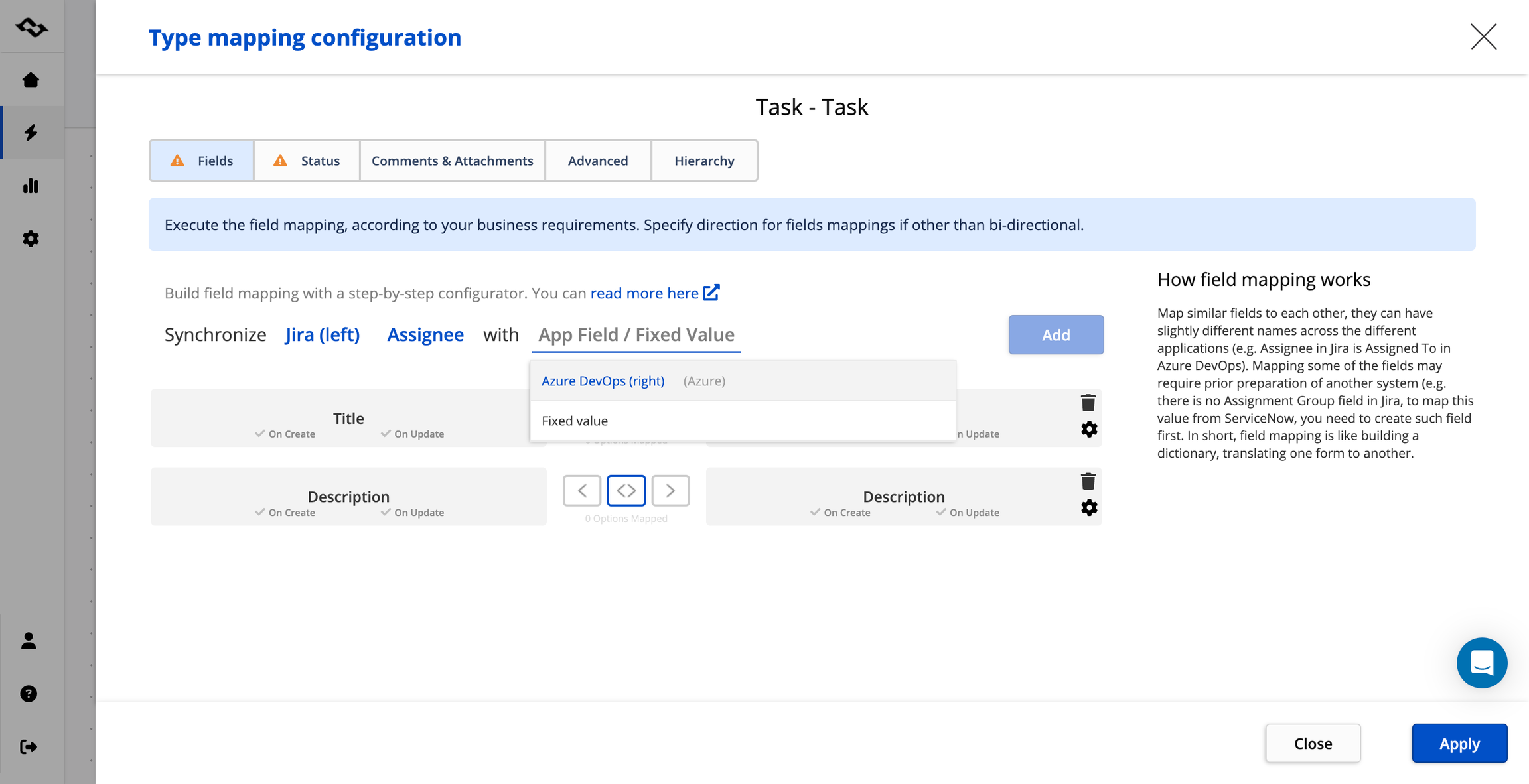
To accelerate the actions, you can alternatively use "Quick Build" option, that automates the type and field mapping process while integration setup, but keep in mind that while Quick Build adjusts common types, fields, and values, you may still need to check the result and match the settings to be targeted strictly to your needs.
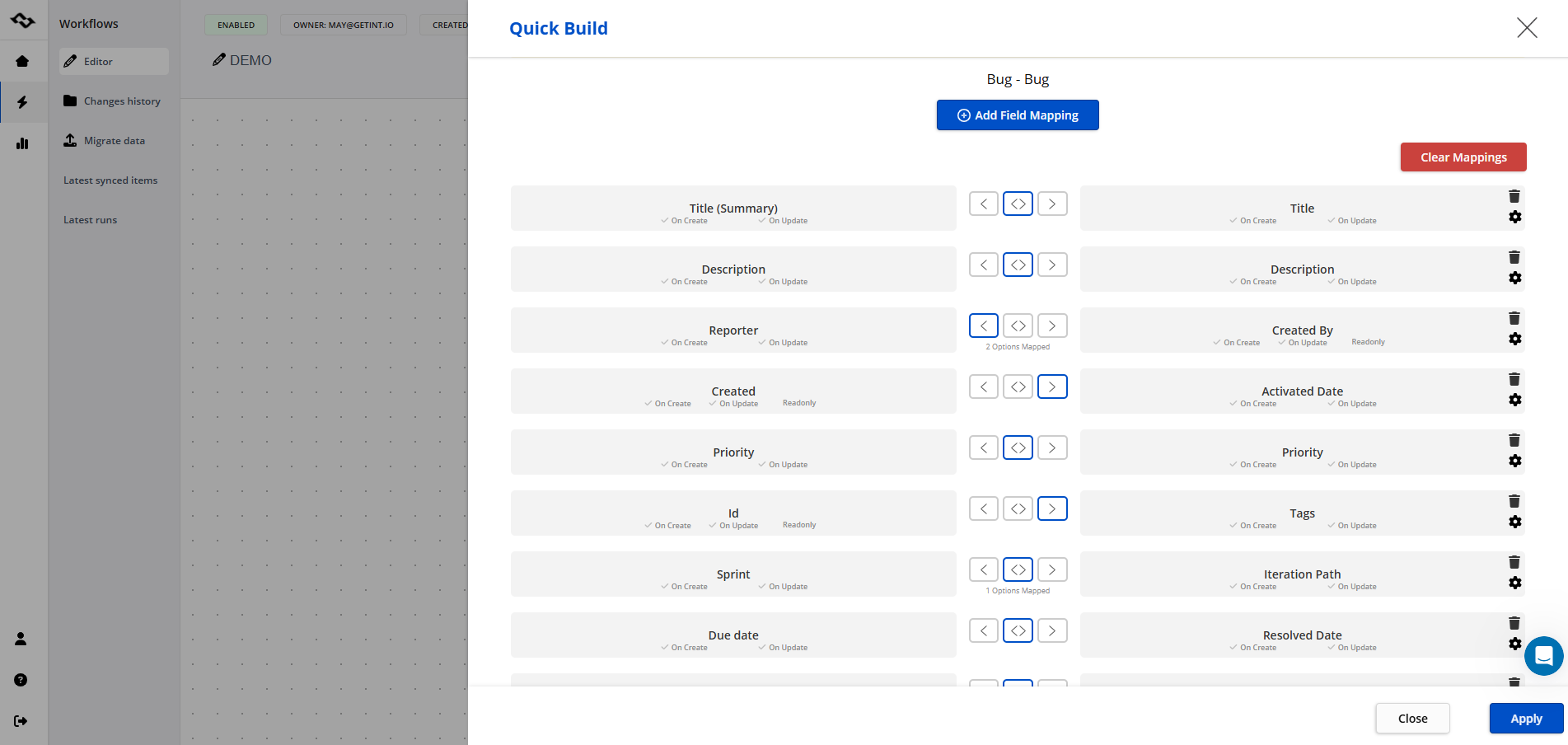
- Status mapping - now you can customize your status mappings to fit the workflow.
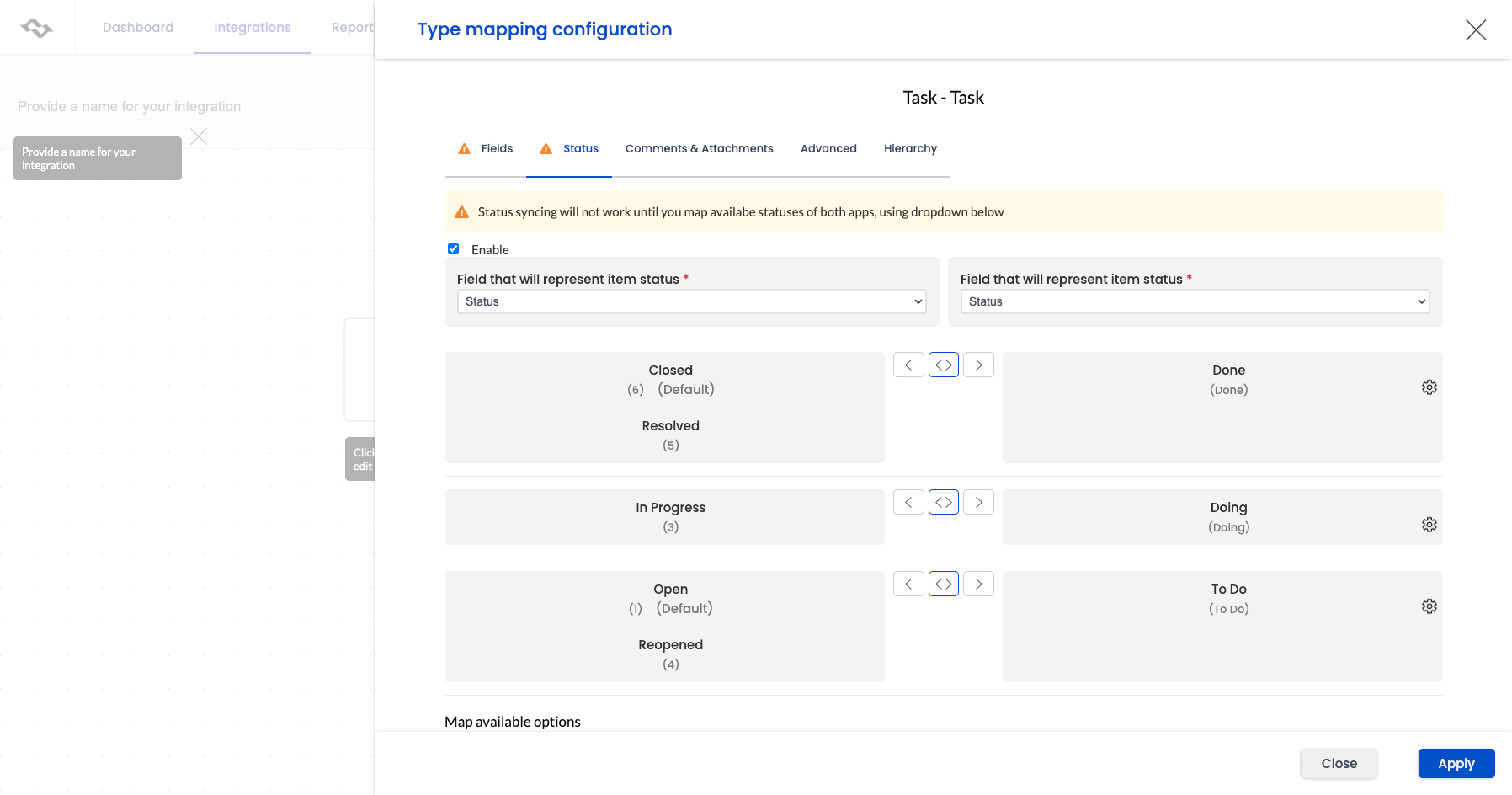
- Comments & attachments - you can enable attachments syncs and decide about the privacy of integration of comments.
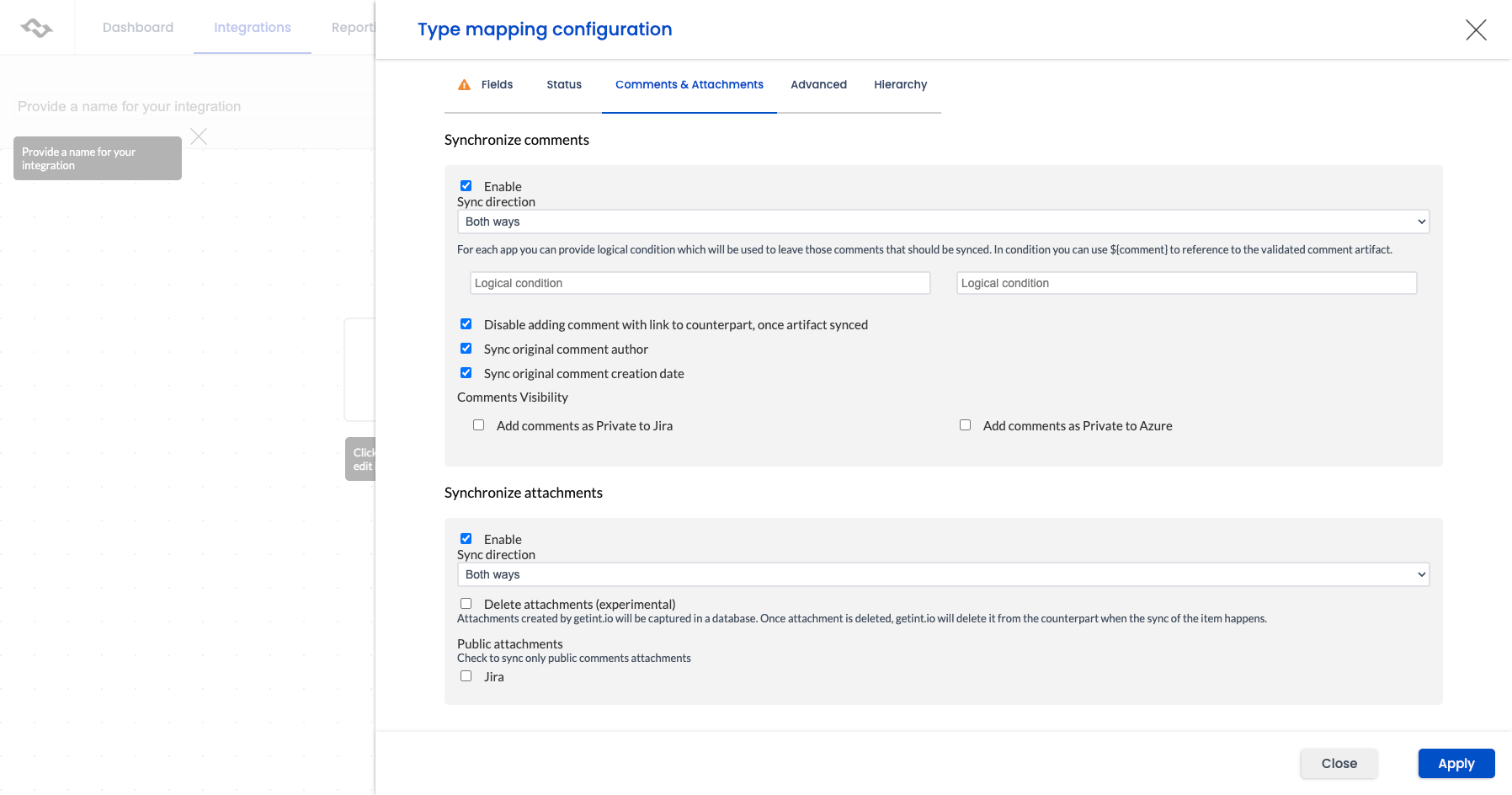
- Filtering & conditions
Note that in some situations, further filtering is necessary. Getint provides the capability to filter using every field associated with a specific project. You can set powerful filters such as:
- Sync only issues from selected projects
- Exclude specific issue types or statuses
- Filter by organization name, label, or repository
- Limit visibility across external vendors or internal teams
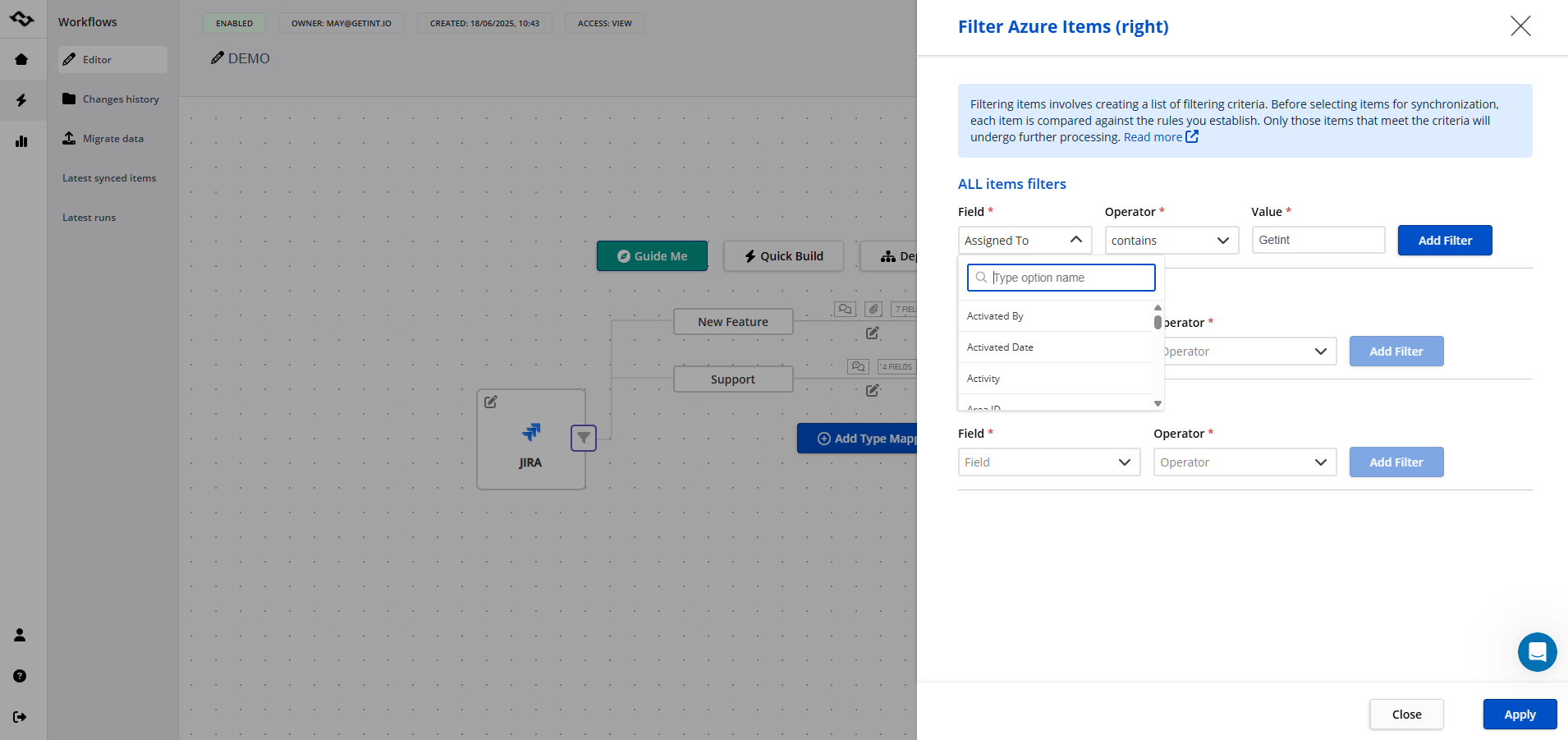
This allows you to create precise and secure integrations that reflect real team boundaries. Remember to save any changes made to your integration.
3. Test and validate your integration
- Performed syncs - in the reporting section, the analysis of runs offers a comprehensive summary of all synchronization activities carried out. It allows users to review key details such as the date and time of each synchronization, the systems connected, and the current status of the sync. This overview is important for monitoring the performance and regularity of your synchronization processes.
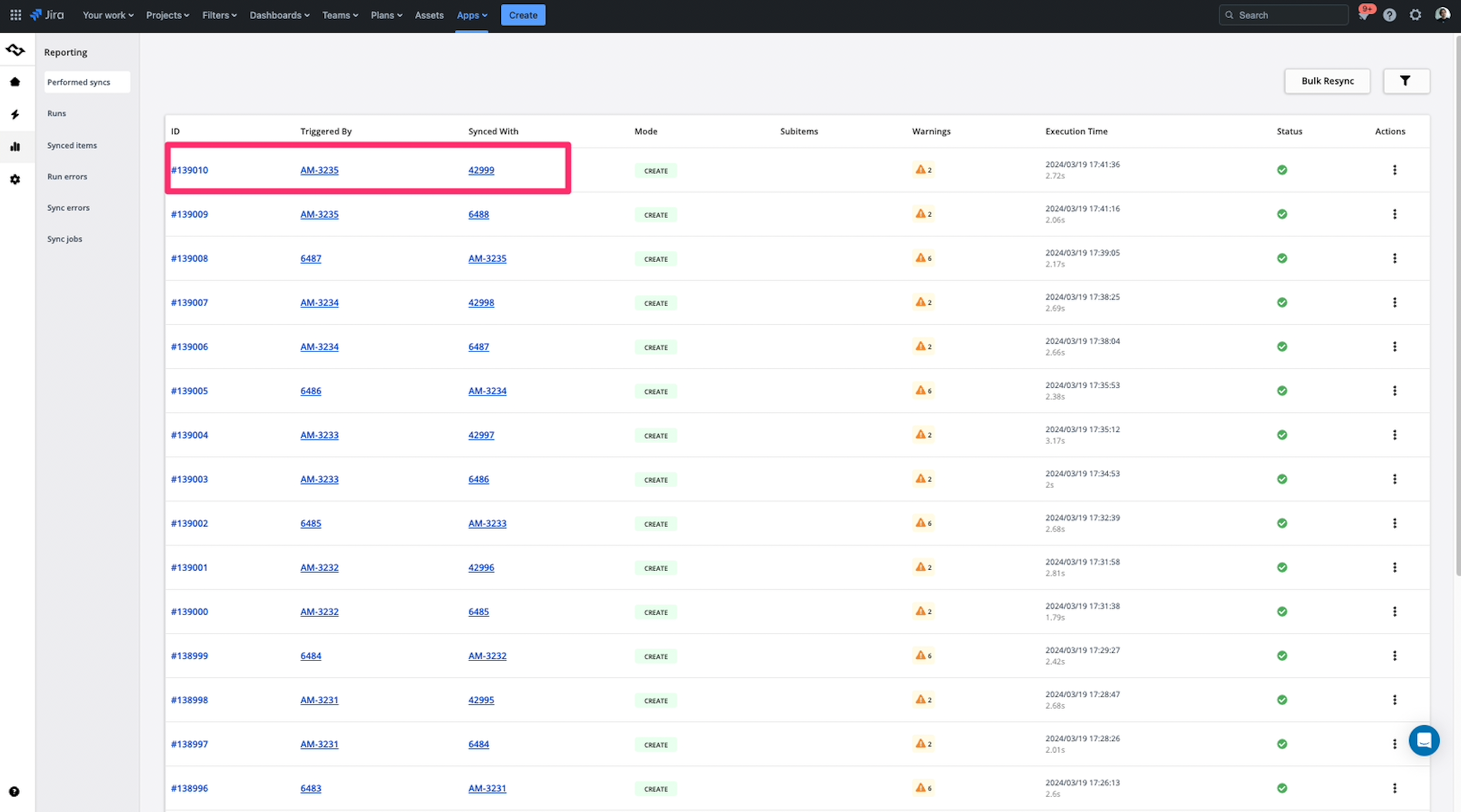
- Troubleshoot and adjust - if something doesn’t sync, logs will show you why in the "Run errors" tab: missing field, wrong format, authentication issue, etc. You can update mappings instantly and re-run the sync. To get help in resolving the issue, please copy the error information and provide it when submitting a support request.
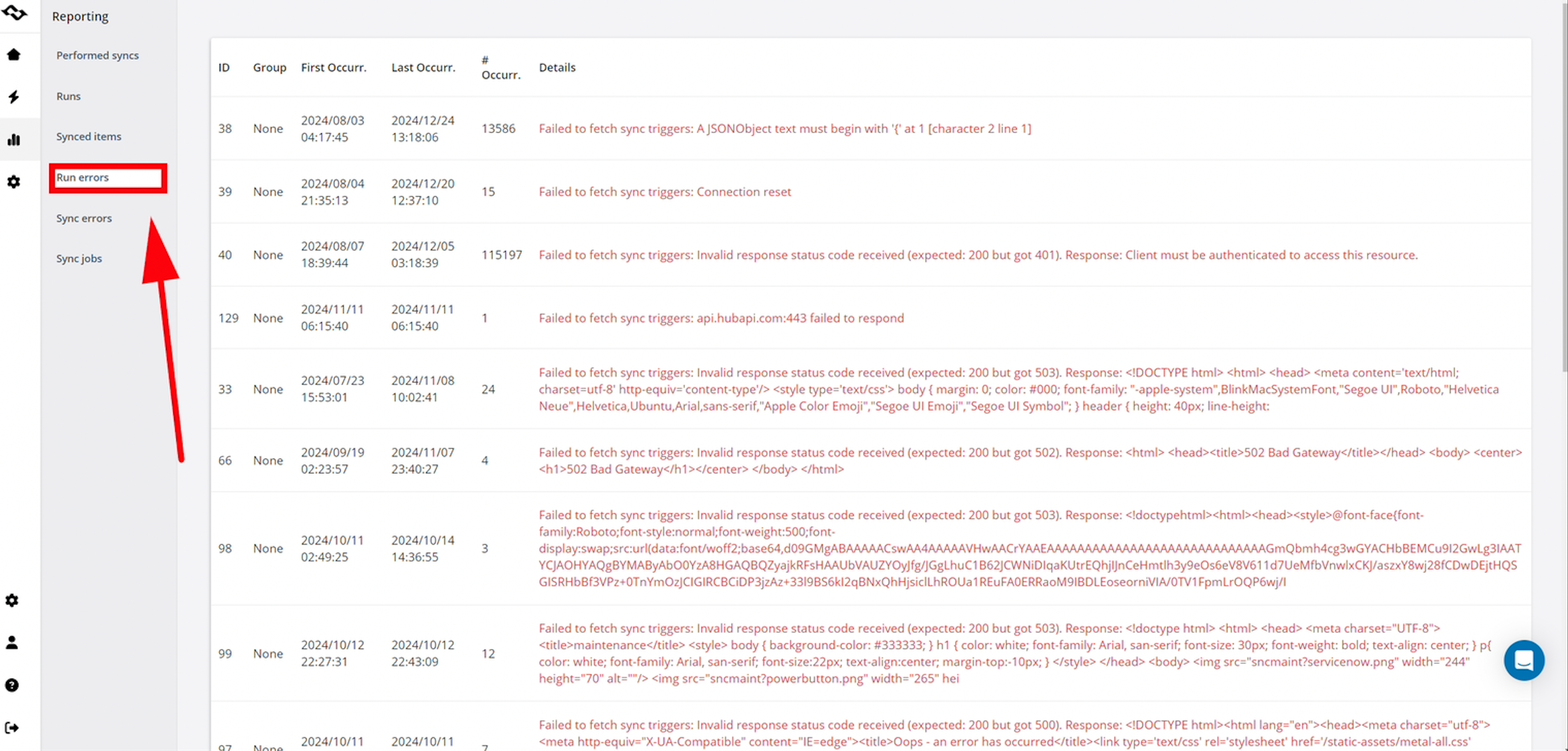
Best Practices for a Successful Azure DevOps – Jira Integration
A well-configured integration between Jira and Azure DevOps can transform how your teams work. To get the most value, follow these proven best practices.
1. Define clear objectives before you start
Successful integrations begin with a shared understanding of the “why.”
- Identify core goals - decide whether your primary aim is to create a single source of truth, improve real-time visibility, or automate manual status updates.
- Determine scope - choose which projects, work items, or Jira issue types should be included. Avoid syncing unnecessary data during the initial rollout.
- Prioritize high-value use cases - start with the processes that will have the biggest impact, like syncing development progress for active projects, before expanding further.
By aligning expectations upfront, you avoid unnecessary complexity and ensure the integration supports real business needs.
2. Align workflows and field mappings early
Inconsistent workflows are a common cause of sync issues.
- Map statuses carefully - ensure Jira statuses (e.g., "In Progress") match Azure DevOps states (e.g., "Active").
- Standardize field usage - make sure teams agree on how fields like “Priority,” “Labels,” and “Custom Fields” are used before mapping them.
- Test with a sample dataset -run small-scale sync tests to confirm field values and workflow transitions behave as expected.
3. Use filters to keep the integration relevant
Not every item in your tools needs to sync.
- Limit by project or team - sync only the projects that truly require cross-platform visibility.
- Filter by issue type or status -exclude items like archived tickets, drafts, or experimental branches.
- Control external access - if you work with vendors, filter data so they only see what’s relevant to them.
4. Monitor and maintain data quality
An integration is not a “set and forget” tool.
- Audit regularly - periodically review synced items to ensure data accuracy and alignment with workflows.
- Address issues quickly - keep logs of any recurring errors so you can refine mappings and prevent future problems.
Conclusion
Integrating Azure DevOps and Jira with Getint brings your development and project management workflows into perfect sync - improving visibility, traceability, and delivery speed.
From linking commits and pull requests to surfacing deployment events in Jira, this integration ensures everyone, from developers to product managers, has access to the same, up-to-date information.
By following this Jira and Azure DevOps integration guide, using the best practices outlined above, and leveraging Getint’s secure, scalable platform, your teams will spend less time chasing updates and more time delivering value.