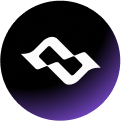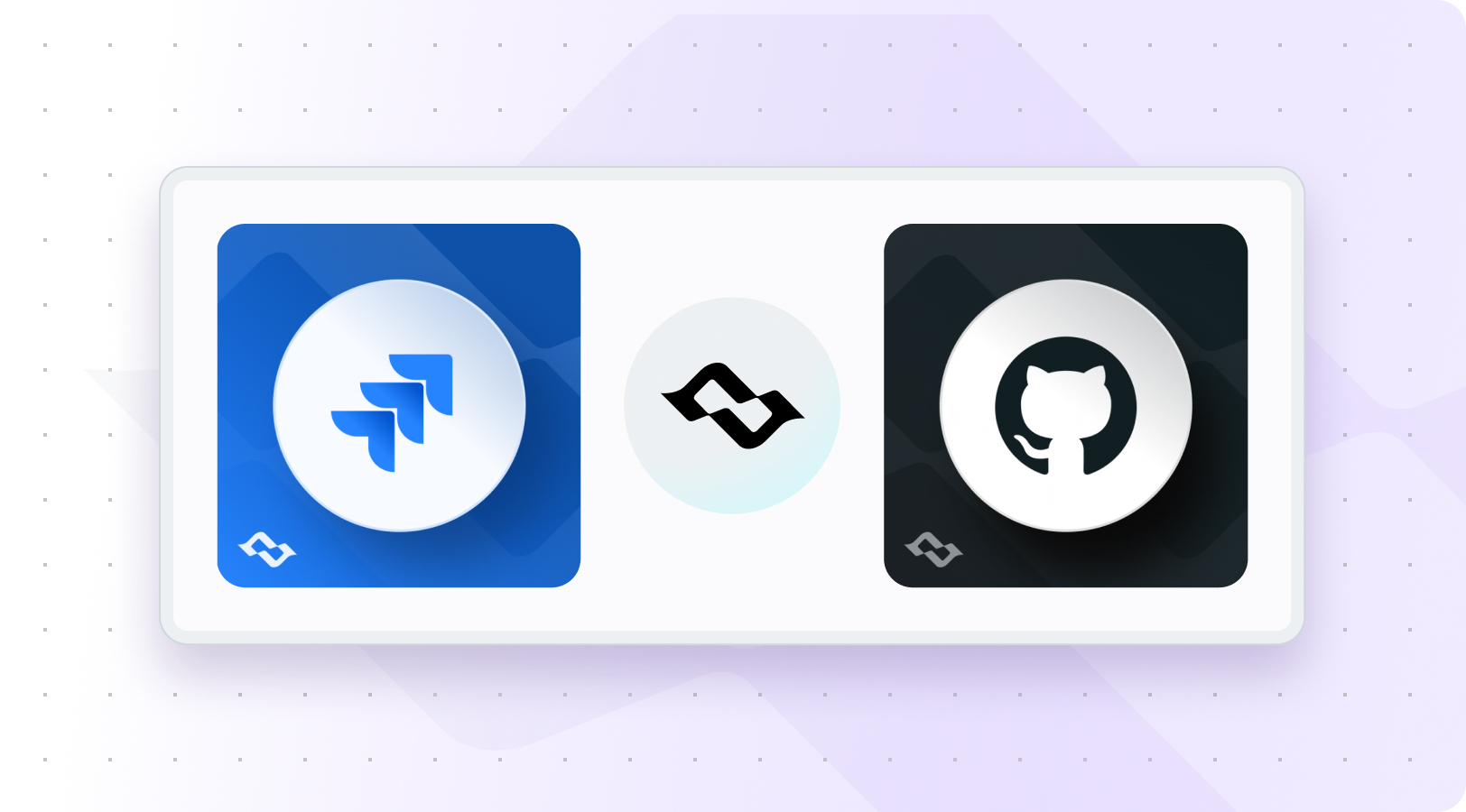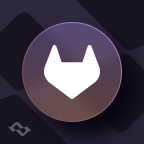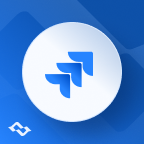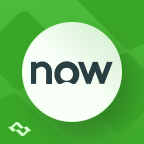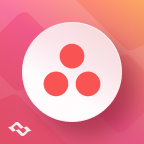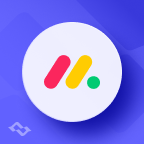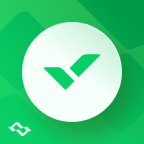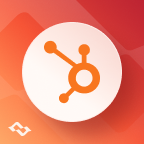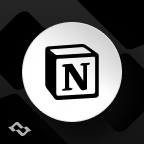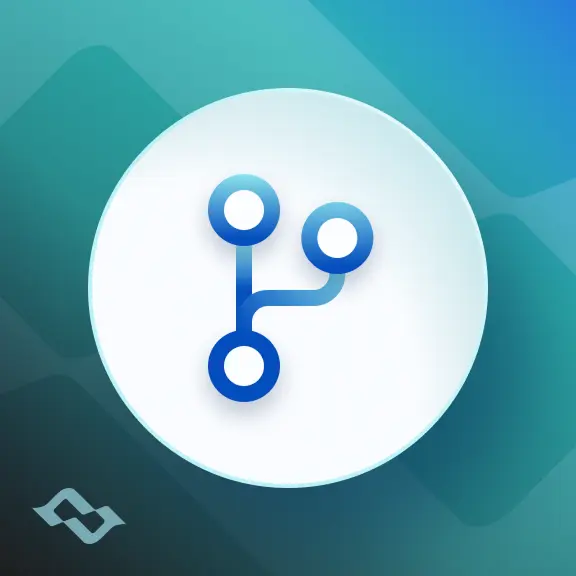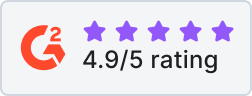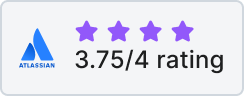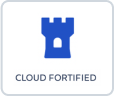If your backlogs live in Jira Software and your code lives in GitHub, you’ve likely faced disconnects between planning and development. Jira work items fall out of sync with actual dev progress, updates lag, and visibility across tools weakens.
A robust Jira GitHub integration fixes this. It bridges the gap by linking commits, branches, and pull requests directly to Jira issues, making development context searchable and ensuring smoother development flow across product and engineering teams.
In this Jira GitHub integration guide, you’ll learn how to:
- Connect Jira with Github by choosing the right integration option (GitHub for Jira app vs. advanced solutions).
- Set up a step-by-step integration with Getint.
- Use best practices to boost developer efficiency, visibility, and project management.
Why Integrate Jira with GitHub?
Jira and GitHub were built for different phases of the software lifecycle but teams often needs both in sync for smoother development flow speed.
- Jira: Your source of truth for roadmaps, issues, and project tracking.
- GitHub: Your home for repositories, branches, code reviews, and deployments.
Without integration, this gap leads to:
- Manual effort - developers paste commit messages into Jira issues.
- Broken traceability - QA and PMs can’t connect features to deployments.
- Slower development flow - status updates lag behind actual code progress.
By connecting Jira and GitHub, you gain:
- Searchable development context inside Jira issues.
- End-to-end visibility from commit message to deployment.
- Smarter automation and less repetitive work.
- Stronger collaboration between project managers and developers.
Common Use Cases for GitHub Jira Integration
The moment you connect your GitHub repos to your Jira site, a new world of efficiency opens up. Here are the most valuable use cases:
1. Link GitHub Commits to Jira Work Items
When developers include a Jira work item key in their git commit message, the integration links it automatically.
Example:
git commit -m "BUG-123 #comment Fixed null pointer issue"
This creates a real-time context inside Jira, without added effort.
2. View GitHub Development in Jira
See pull requests, branch name, and commit logs right in the Jira issue. This enables:
- Non-technical stakeholders to track development.
- QA and PMs to audit without entering GitHub.
- Improved project management with full visibility.
3. Use Smart Commits to Trigger Jira Actions
Smart commits let developers transition Jira issues, log time, or comment, right from GitHub.
Example:
git commit -m "PAY-201 #close #time 2h Updated checkout logic"
4. Manage Multiple Repositories and Organizations
Whether you use one repo or several across GitHub organizations, integrations ensure work context consistently flows back into Jira, useful for enterprise teams managing complex architectures.
5. Enterprise Compliance & Security
With support for GitHub Enterprise Server, GitHub Enterprise Cloud, and security data controls, advanced integrations with Jira lead to reducing manual effort and optimizing processes, while improving scalability, compliance, and security especially in regulated industries.
Integration Options: Choose What’s Right for You
Integrating Jira with GitHub can be done using multiple approaches depending on your team's scale, flexibility needs, and security requirements. Below, we compare the most popular integration methods: the official GitHub for Jira app from Atlassian and the more configurable third-party connector like Getint.
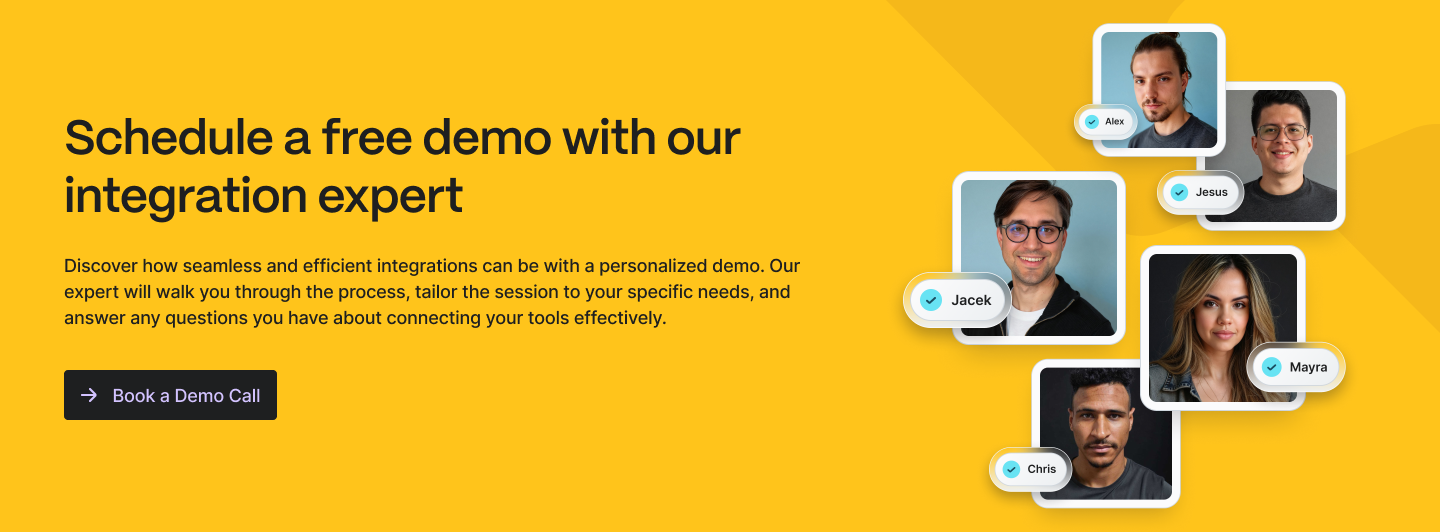
GitHub for Jira App – The Official Atlassian Integration
The GitHub for Jira app is Atlassian’s native solution for sharing GitHub development activity directly with Atlassian Teamwork Graphs. It connects commits, pull requests, and branches to Jira issues, making development context searchable and instantly visible where your team tracks work.
Key features:
- Supports all GitHub hosting types:
You can connect to GitHub Cloud, GitHub Enterprise Cloud, and GitHub Enterprise Server (via automatic or manual GitHub App setup). This makes it viable for both startups and large enterprises using GitHub Enterprise behind firewalls. - Unlimited organizations and repositories:
The integration can scale to connect multiple GitHub organizations and repos, keeping all relevant work context aligned with Jira work items. - Backfill past GitHub data:
You can import historic pull requests, branches, and commit messages to link them with past Jira activity. This ensures your development and work context isn’t just limited to new events. - Quick setup, no code required:
Installation is easy from the Atlassian Marketplace. Authenticate your GitHub account, select repositories using a dropdown menu, and authorize your Jira site. No git config changes or scripting needed.
Limitations - while the app is powerful for visibility and tracking, it offers limited configurability:
- No custom field mapping or issue-type routing.
- No granular sync filtering by labels or status.
- Cannot trigger advanced Jira automation beyond Smart Commits.
- Lacks support for complex compliance controls or deployment inside secure environments.
If your goal is simply to connect GitHub to slightly enhance collaboration with better visibility, the Atlassian app is a solid option.
Getint – Unified Jira GitHub Integration for Full Control and Security
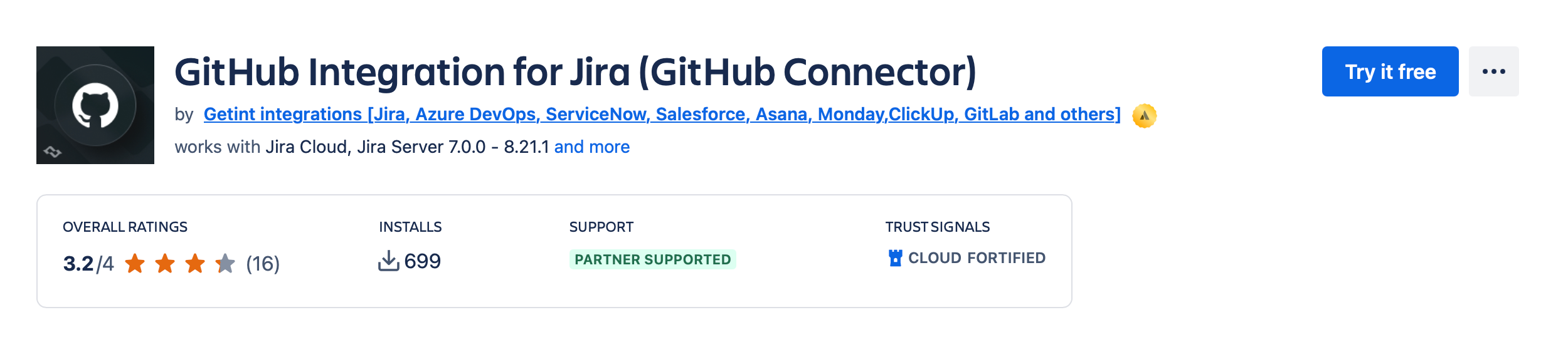
For teams needing enterprise-grade workflows, smarter automation, or deeper customization, Getint connector integrates your Jira Cloud with GitHub, offering more robust solution.
Key advantages:
- Two-way sync - Getint supports bi-directional syncing of data between Jira and GitHub, which means changes in either system can reflect in the other.
- Advanced configuration options - map custom fields, issue types, priorities, and control how and when commits, branches, and pull requests are synced.
- Granular filtering - filter by labels, projects, repositories, or other metadata, keeping your work context consistently clean in Jira.
- Security and compliance - with SOC 2 Type II, ISO 27001 & ISO 27018 certification, on-premise/hybrid deployment options, IP whitelisting, role-based access control, and detailed audit logs, Getint is ready for regulated environments.
- Unlimited scale - connect unlimited organizations, manage multiple repositories, and support distributed teams at global scale.
- Smarter automation - combine Smart Commits, Jira automation, and custom triggers to optimize processes and minimize manual effort.
How to Set Up Jira GitHub Integration with Getint
Prerequisites
Before connecting Jira and GitHub, make sure your environment is ready. To successfully set up the integration, ensure you have:
- Admin rights in both Jira and GitHub
- Authentication credentials:
- Jira Cloud account → API token generated from your Atlassian account
- Jira Server/Data Center → Admin or service account credentials
- GitHub → Personal Access Token (PAT)
Once these are ready, you can move on to the setup.
1. Install and launch Getint
Start by adding Getint to your Jira instance.
- Go to the Atlassian Marketplace and install the Getint app.
- Once installed, open Getint from your Jira dashboard to access the integration panel.
Step 2. Create a new integration
Inside Getint, click Create Integration (or Migration if you plan to run a backfill).
- Select Jira and GitHub as your tools.
- Choose whether the sync should be ongoing (continuous) or one-time (migration).
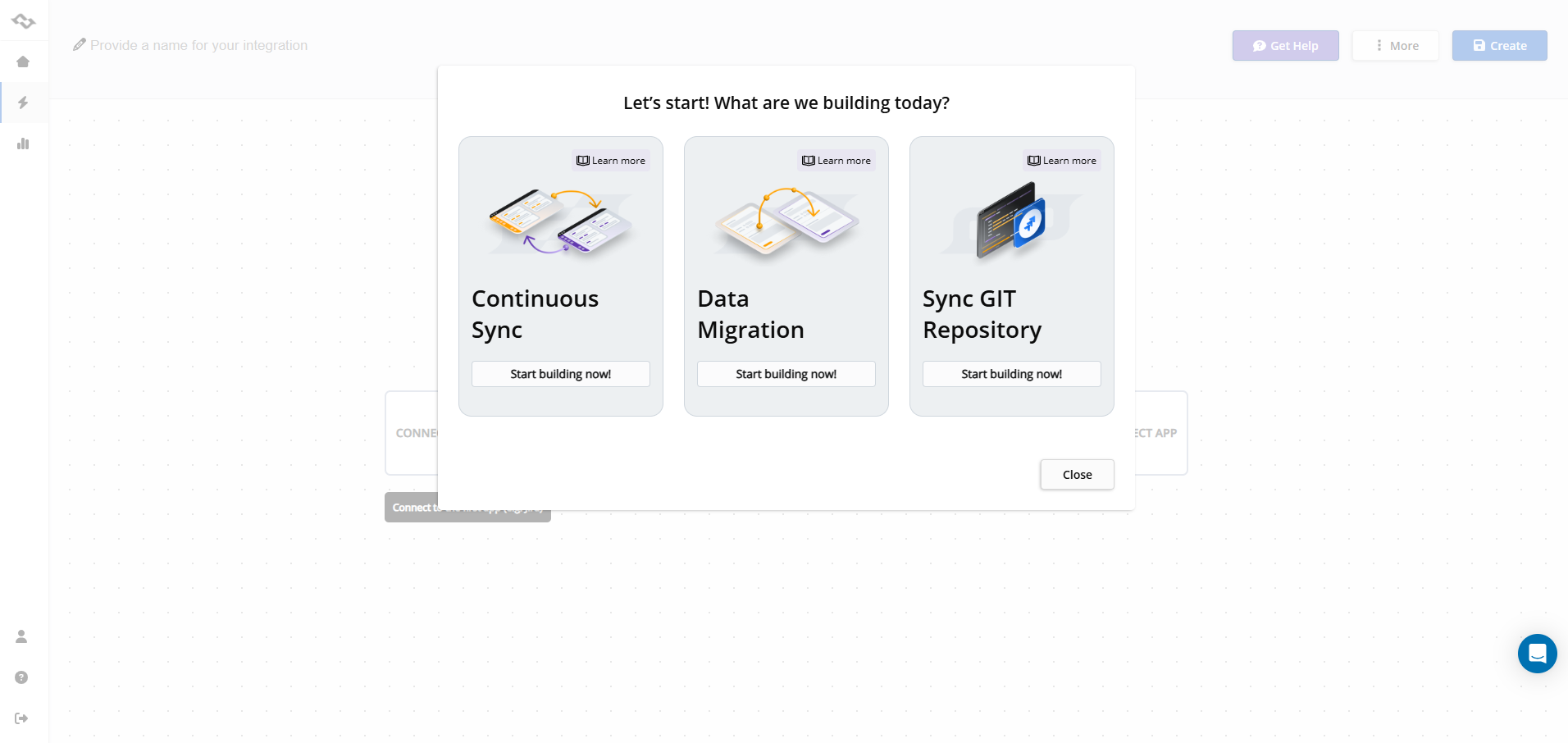
Step 3. Authenticate Jira and GitHub
You’ll now connect each system using tokens.
- For Jira Cloud:
- Go to your Atlassian Account Settings > Security.
- Generate an API token and use it as your Jira password in Getint.
- For Jira Server/Data Center:
- Use administrator credentials or a service account.
- For GitHub:
- Log into GitHub, go to Settings > Developer Settings > Personal Access Tokens.
- Generate a new Classic PAT with the required scopes.
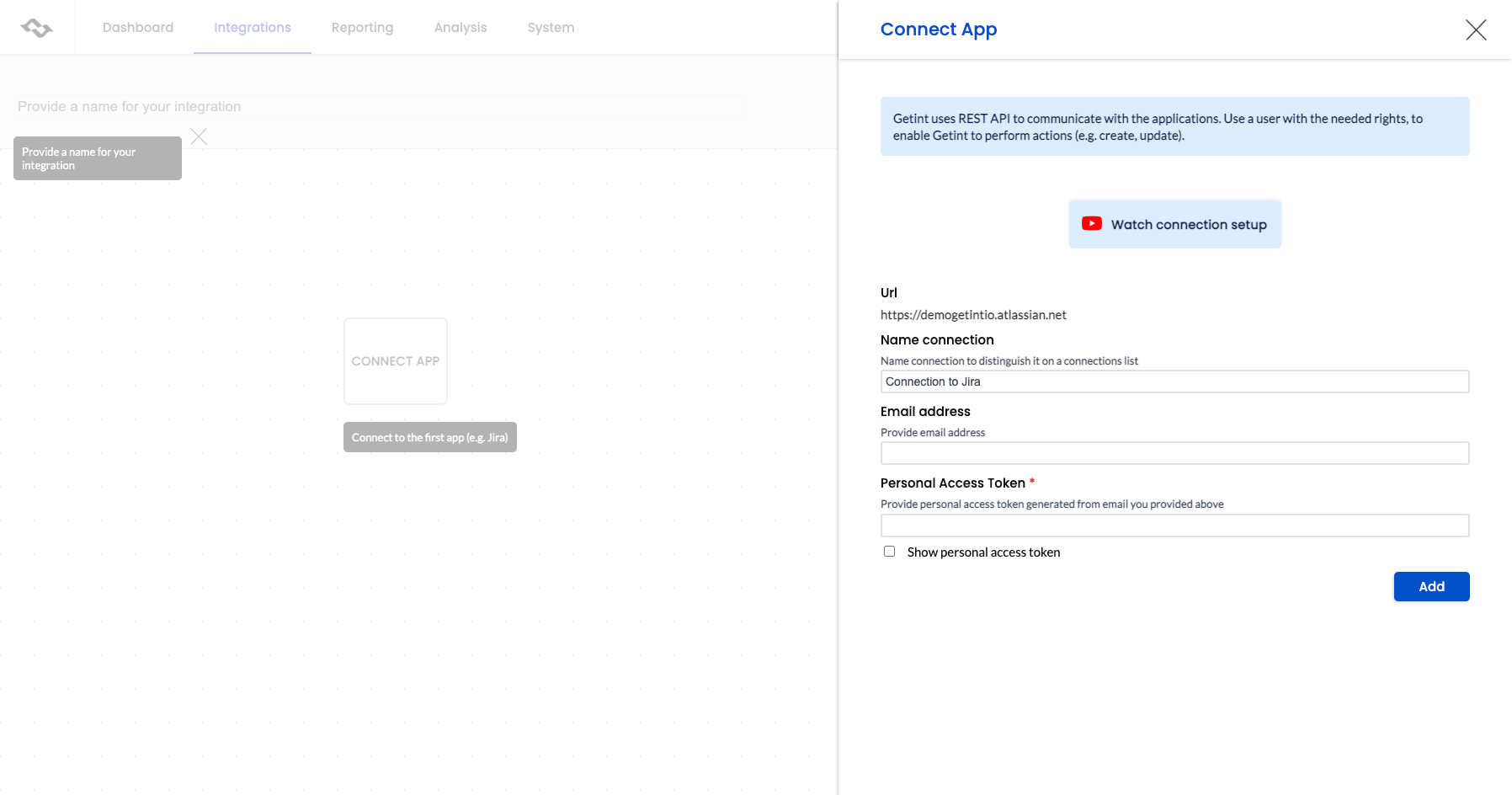
After both tokens are provided, pick the Jira project you want to link with GitHub repositories and save the connection.
Step 4. Configure item and field mapping
Now define how Jira issues and GitHub items relate to each other.
- Map item types (e.g., Jira Story ↔ GitHub Issue). Consider using the "Quick Build" feature for automated type and field mapping, which can streamline the setup process and save your time.
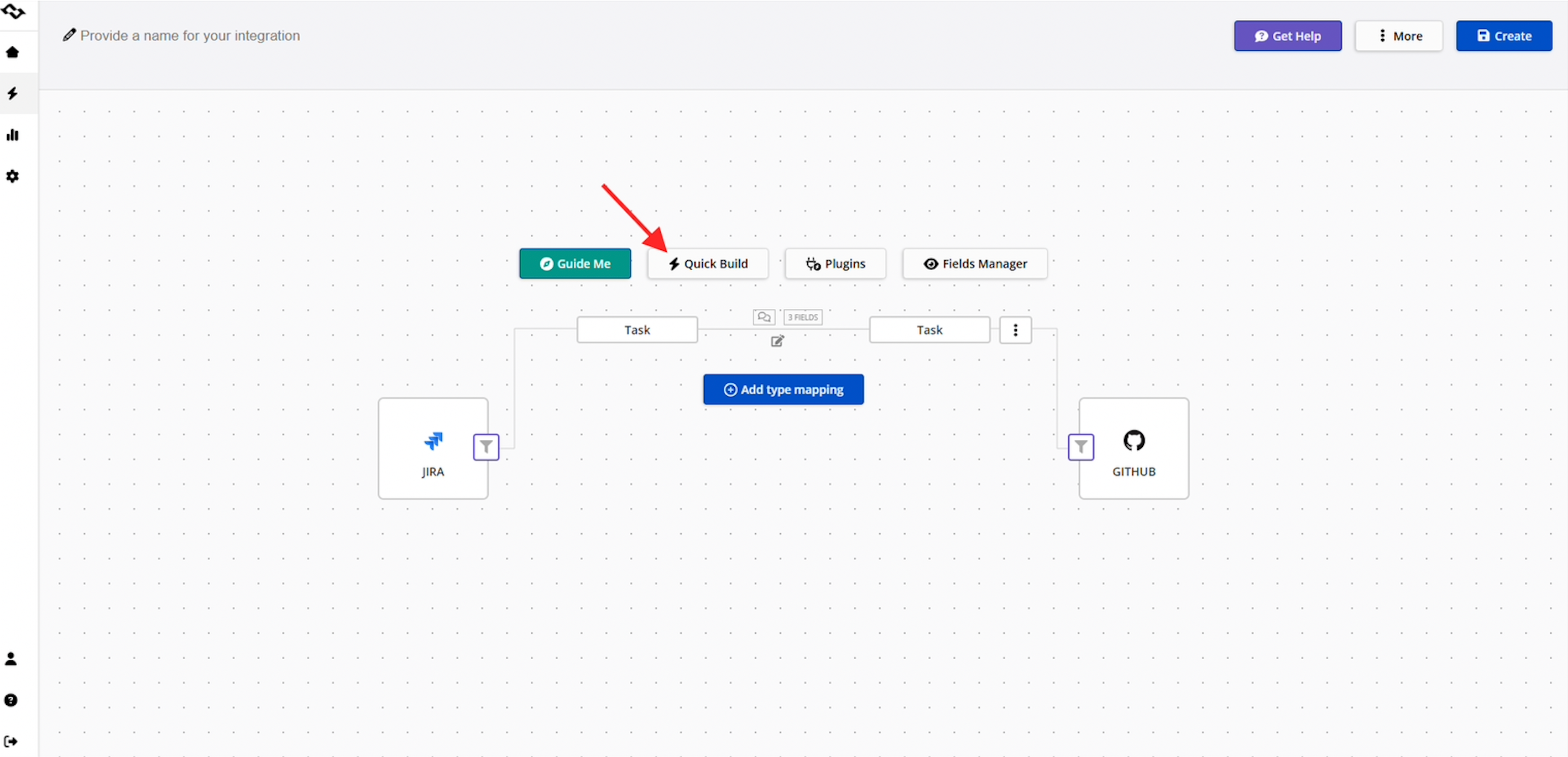
- Map fields such as title, description, priority, assignee, or custom fields.
- Decide sync direction for each field (one-way or two-way).
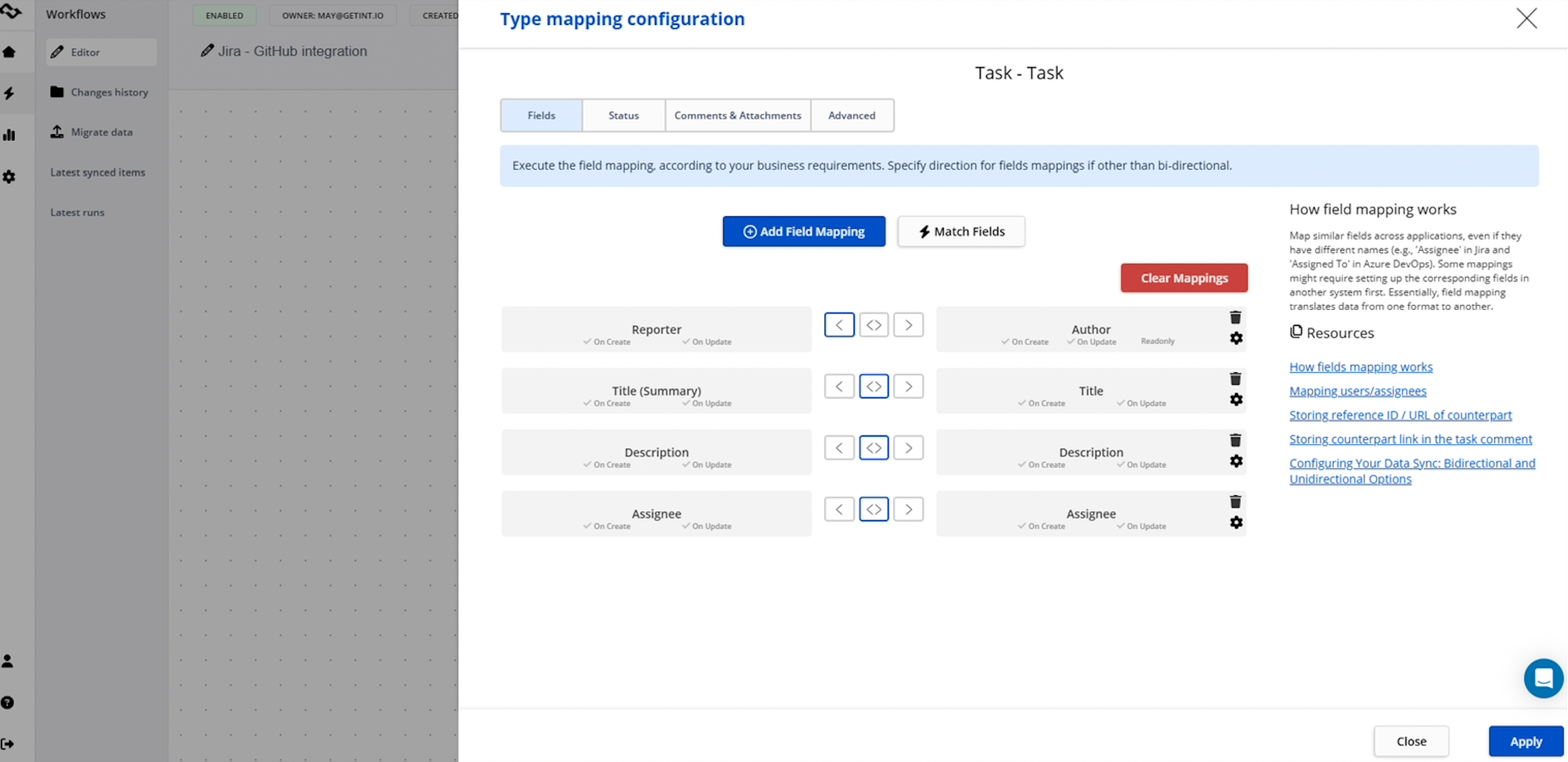
- Align statuses (e.g., Jira “To Do” ↔ GitHub “Open”).
Don't forget to click "Apply" to save your mapping.
Step 5. Configure comments and attachments
Choose whether comments and attachments should sync between Jira and GitHub.
- You can apply filters based on author, creation date, or visibility (public/private).
- Enable only what your team needs to keep collaboration clean and secure.
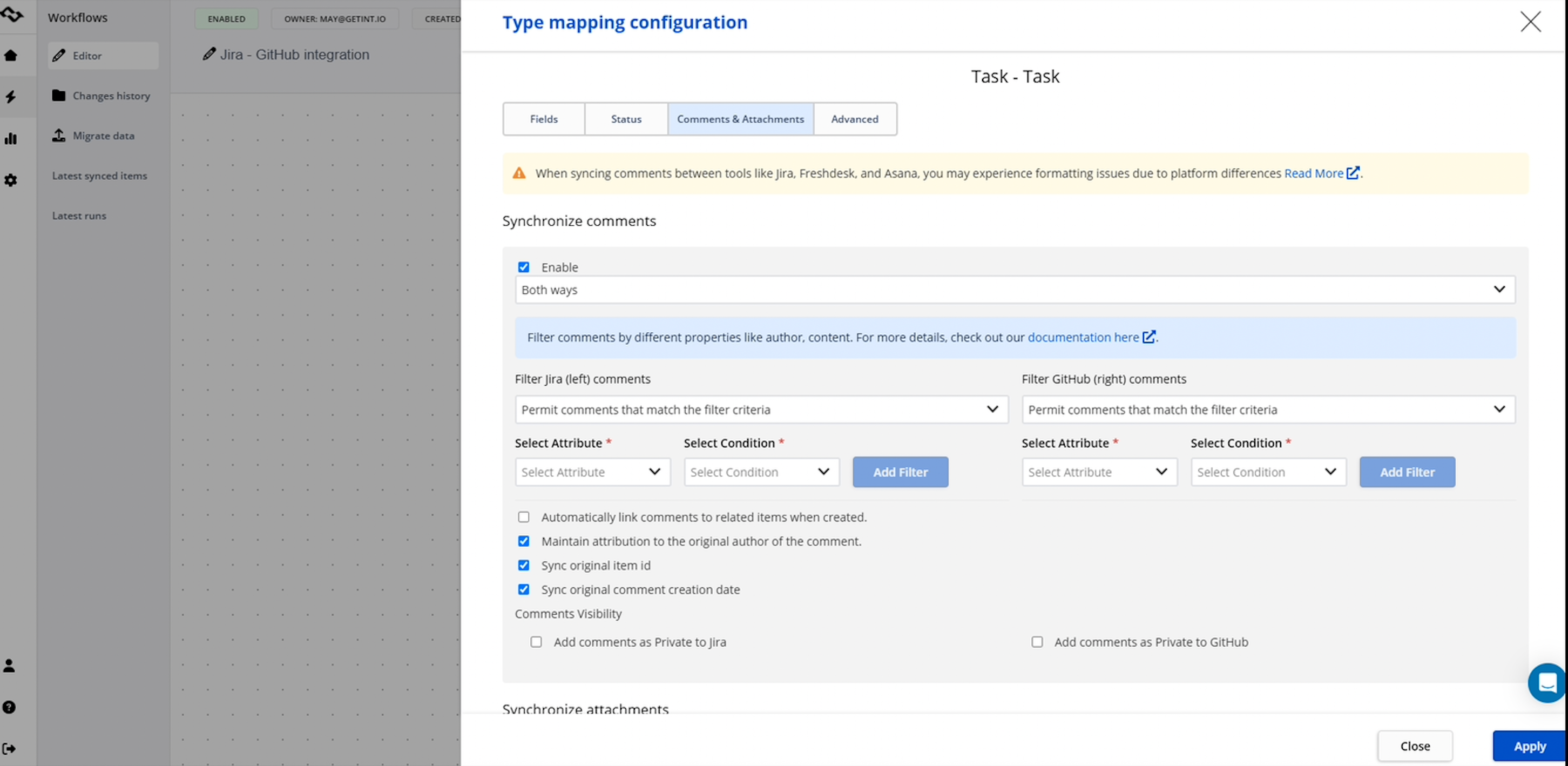
Step 6. Apply filters
Use filters to control what data flows between the systems.
- Choose whether filters apply to all items, only new items, or already-synced items.
- Add conditions by field (e.g., labels, issue type, or status).
- Multiple filters can be combined for precision.
- Once ready, click Apply and save your configuration.
Step 7. Test the integration
Run a test to confirm everything is set up correctly.
- Create a sample issue in Jira and a test task in GitHub.
- Check whether commits, branches, and pull requests are linked properly in Jira.
- Review integration logs in Getint to confirm the sync is running smoothly.
Once testing looks good, you’re ready to roll the integration out to your projects and repositories. From here, you can expand, refine mappings, and automate workflows for your entire team.
Conclusion
A thoughtful Github and Jira Cloud/Jira Server connection makes software development context first‑class in Jira. You get real time context on every Jira issue, your dev teams spend less time updating and more time shipping, and leaders get a trustworthy view of software teams’ progress. Whether you start with the native GitHub for Jira app to speed-up project management or go all‑in with Getint’s platform to connect GitHub repositories, the goal is the same: less friction, more flow.