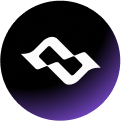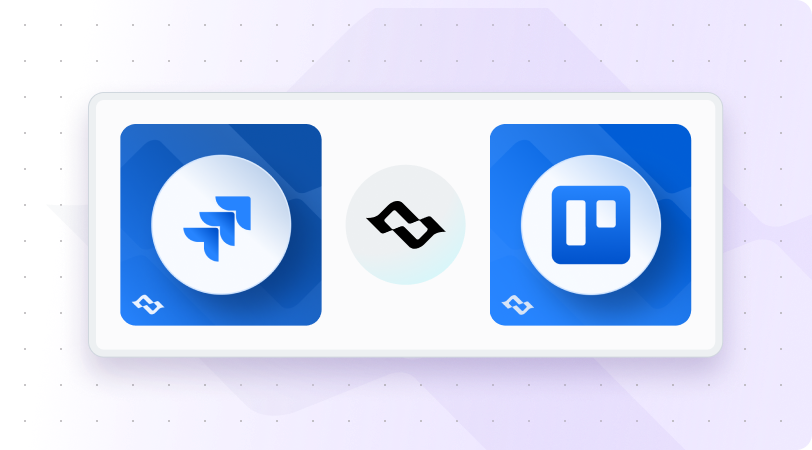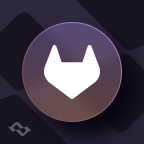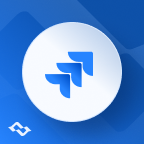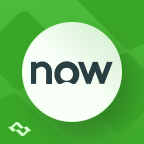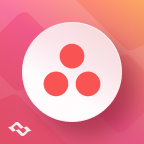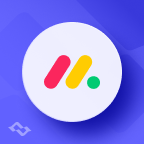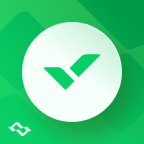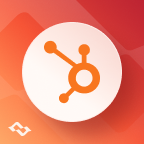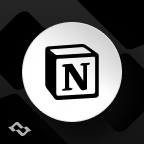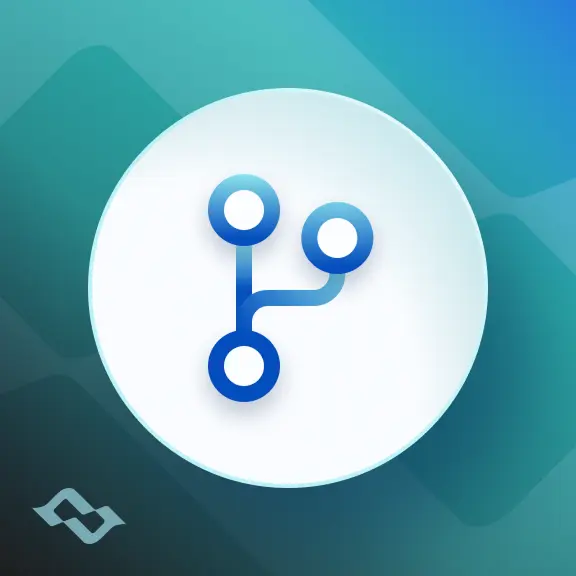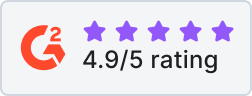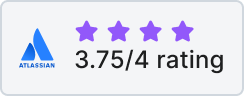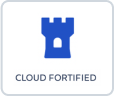Trello is perfect for brainstorming, quick task management, and marketing campaigns. Jira Software is built for structured project tracking, and software development. When some teams live in Trello and others in Jira, work becomes fragmented:
- Marketing teams mark Trello cards as complete while Jira tickets remain open.
- Developers push git commits and merge pull requests, but business teams on Trello don’t see the progress.
- Leadership loses visibility into software users' progress across both tools.
A Jira Trello integration fixes this by syncing Jira work items and Trello cards. Whether through Atlassian’s own Power-Ups or advanced apps like Getint, you can sync Trello and Jira in real time, improve collaboration, and build a smoother development flow.
Why Integrate Jira and Trello?
Even though both tools belong to Atlassian, they serve different purposes:
- Trello → a visual, drag-and-drop way to manage campaigns, projects, and support tasks.
- Jira → a structured environment for product development, and compliance-heavy projects.
Without integration, you’re left with:
- Duplicate updates and wasted manual effort.
- Ticket status mismatches between both tools.
- Confusing reports for managers and stakeholders.
Common Use Cases for Jira Trello Integration
Integrating Jira and Trello isn’t just about syncing data. It transforms how teams collaborate by giving them the freedom to work in their preferred software while keeping all work context consistently aligned. Let’s look at some real-world scenarios:
1. Cross-team collaboration
Imagine your marketing team is running a new product launch campaign in Trello. They’ve got cards for blog posts, social media tasks, and design assets - everything is moving quickly in their visual Trello board. Meanwhile, your developers are building the product features in Jira, using Jira boards to track sprints and Jira work items.
Without integration, these two groups constantly ping each other for updates: “Has that feature shipped yet?” or “Is the card in Trello up to date?” The back-and-forth slows everyone down.
With a Jira Trello integration, every time a Jira work item moves to “Done,” the corresponding Trello card updates automatically. Marketing doesn’t need to ask, they see progress in real time. Developers don’t waste time on manual effort updating cards. Everyone stays aligned.
2. Agile program management
Consider a program manager running a portfolio of projects. Product managers use Jira software to plan epics and manage roadmaps. Designers and content writers prefer Trello cards for their tasks because of the simple, drag-and-drop interface.
Without integration, program managers are left stitching together updates from different tools, slowing down project management workflows.
When you sync Trello and Jira, those Trello cards connect directly to Jira work items. A program manager can see how a campaign task in Trello links to a larger epic in Jira. The work context consistently flows across tools, enabling better decisions and smoother development flow speed.
3. Support and feature requests
Your support team receives bug reports and feature requests from customers, and they track them on a Trello board. Developers, however, work exclusively in Jira.
Without integration, support managers spend hours copying requests into Jira manually, often losing important issue information like attachments or author details.
With integration, every Trello card logged by support automatically creates a Jira work item in the correct Jira project. Developers see it on their Jira board with full context (attachments, comments, due date). As developers resolve the item, the Trello card updates automatically, so support can quickly update the customer without leaving Trello.
4. Migration projects
Let’s say your company has grown, and leadership decides it’s time to move from Trello to Jira for better scalability and compliance. But you don’t want to lose years of Trello sync history, linked issues, or detailed card views.
With Getint’s migration mode, you can transfer entire Trello boards into Jira projects. This includes not just active cards but also closed ones, attachments, and historical comments. The integration ensures your new Jira site contains all the context your teams built up over time.
5. Enterprise-wide visibility
In a large enterprise, different departments often use different tools: marketing in Trello, devs in Jira, support in another app, and finance in Microsoft Excel or Google Sheets.
Leadership needs to see one unified picture of progress, but without integration, reporting becomes a nightmare.
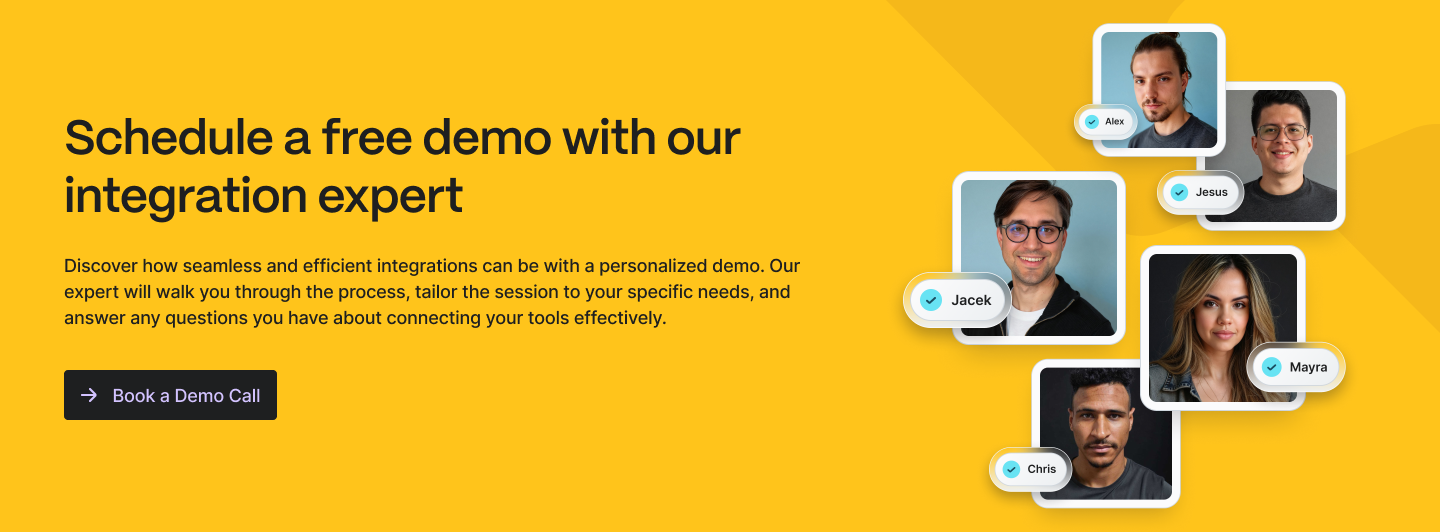
Connecting Jira with Trello: Integration Options
You have two main ways to connect Jira with Trello: lightweight Power-Ups for simple linking, or advanced Marketplace apps for full synchronization.
Jira Power-Ups for Trello
Power-Ups are Trello’s built-in add-ons. The Jira Power-Up, developed by Atlassian, is free and quick to configure.
What it offers:
- Attach Jira work items to Trello cards.
- Create Jira work items directly from Trello cards.
- Show ticket status, assignee, and priority on the card.
- Quickly jump into Jira from Trello.
Best for: small teams who just need better visibility.
Limitations: Power-Ups don’t support two-way sync, custom fields, migration, or enterprise-grade compliance.
Getint: Third-Party Atlassian Marketplace App
For deeper, more customizable synchronization, Atlassian Marketplace hosts advanced integration apps. These tools move beyond linking to offer real-time two-way sync, field mapping, smarter automation, and compliance-ready deployments valuable for industries that need strict controls.
One of them is Getint - solution designed to connect Jira with other tools, ensuring data consistency, security, and scalability across organizations of all sizes.
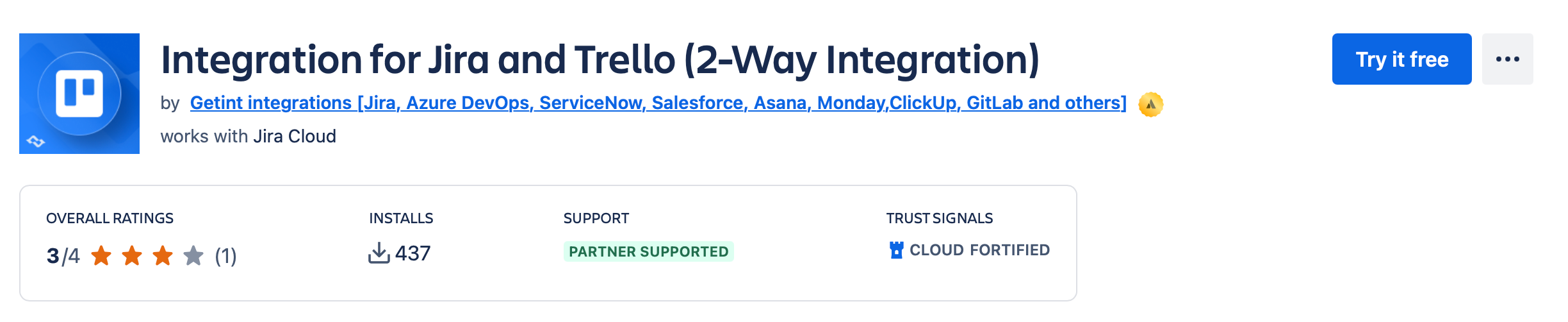
Unlike lightweight Power-Ups that only allow basic linking, the Getint app provides true synchronization: cards and work items mirror each other in near real-time, and teams can continue working in their preferred project management software without losing context.
- True two-way sync: Trello cards and Jira work items mirror each other automatically, not just linked.
- Advanced field mapping: Synchronize titles, descriptions, comments, attachments, checklists, due dates, labels, and custom fields.
- Migration and backfill: Move historical Trello boards into Jira (or vice versa) so past work remains visible.
- Scalability: Connect multiple projects and boards across unlimited organizations.
- Deployment flexibility: Choose Cloud, On-Premise (fully behind your firewall), or Hybrid, depending on security and compliance needs.
- Enterprise security: Certified for ISO 27001, ISO 27018, SOC 2 Type II, and fully GDPR-compliant.
- Smarter automation: Apply filters, scripts, and workflow rules to reduce manual effort and optimize processes.
Why teams choose it:
- Business users stay in Trello, devs in Jira, but both see the same real-time context.
- Automation reduces manual effort.
- Compliance and deployment flexibility suit regulated industries.
- Scales for multi-team, multi-project environments.
Connect Trello and Jira with Getint: Step-by-Step Guide
Prerequisites
Before starting, make sure you have:
- Jira account access
- Jira Cloud: URL, admin email, API token.
- Jira Data Center: admin credentials.
- Trello account access
- Admin-level Trello account.
- Trello API key + token.
Step 1: Install the Jira–Trello Integration App
Head to the Atlassian Marketplace page for Integration for Jira and Trello and install the Getint app, supporting no-code setup flow. After installation, the integration menu inside Jira will appear.
Step 2: Create a New Integration
Inside Jira, open Apps → choose Integration for Jira – Trello.
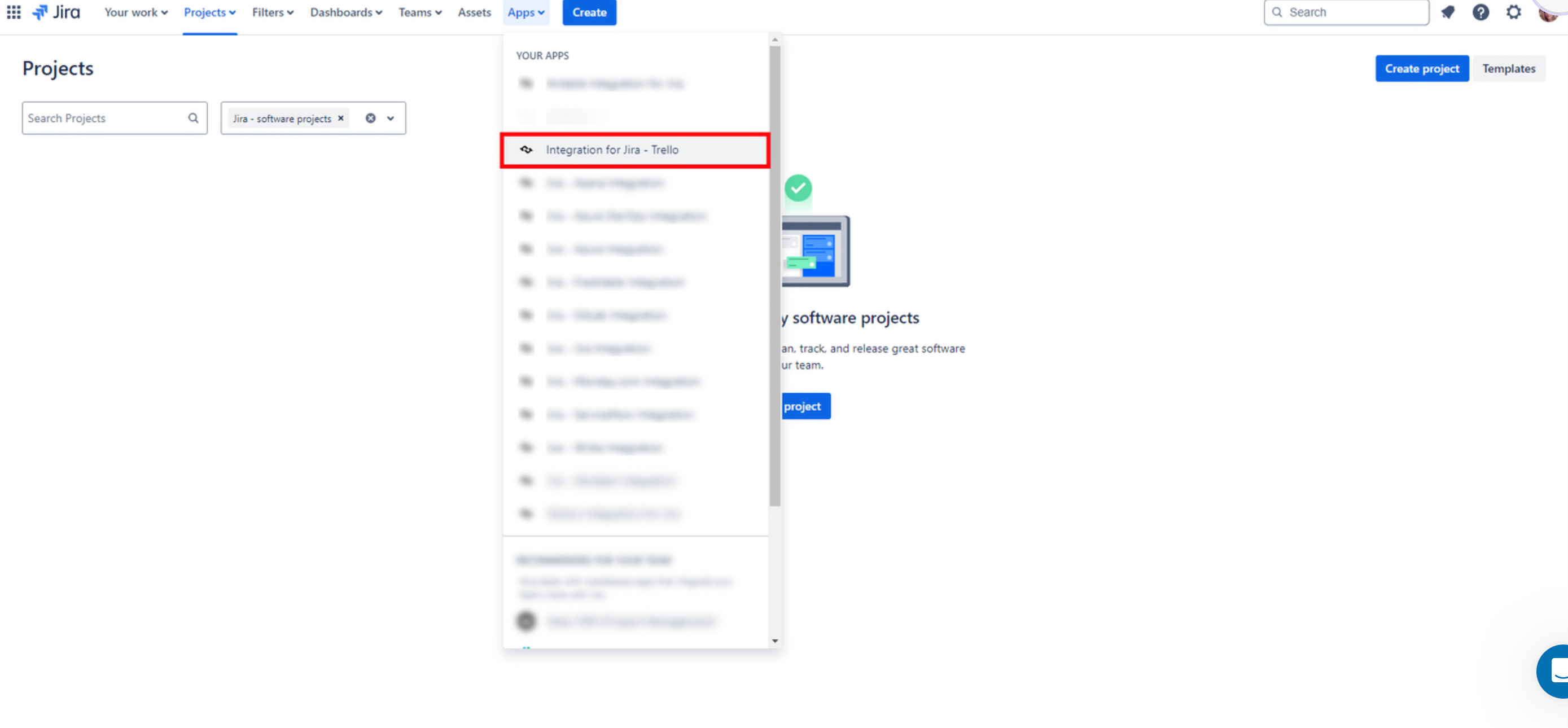
Click Create Integration and choose the connection type:
- Jira → Trello sync (one-way): best if Jira is your single source of truth.
- Two-way sync: ideal for cross-team collaboration, where updates in Trello must reflect in Jira and vice versa.
- Migration mode: use this when moving all trello boards into jira projects (or the reverse), including historical important issue information.
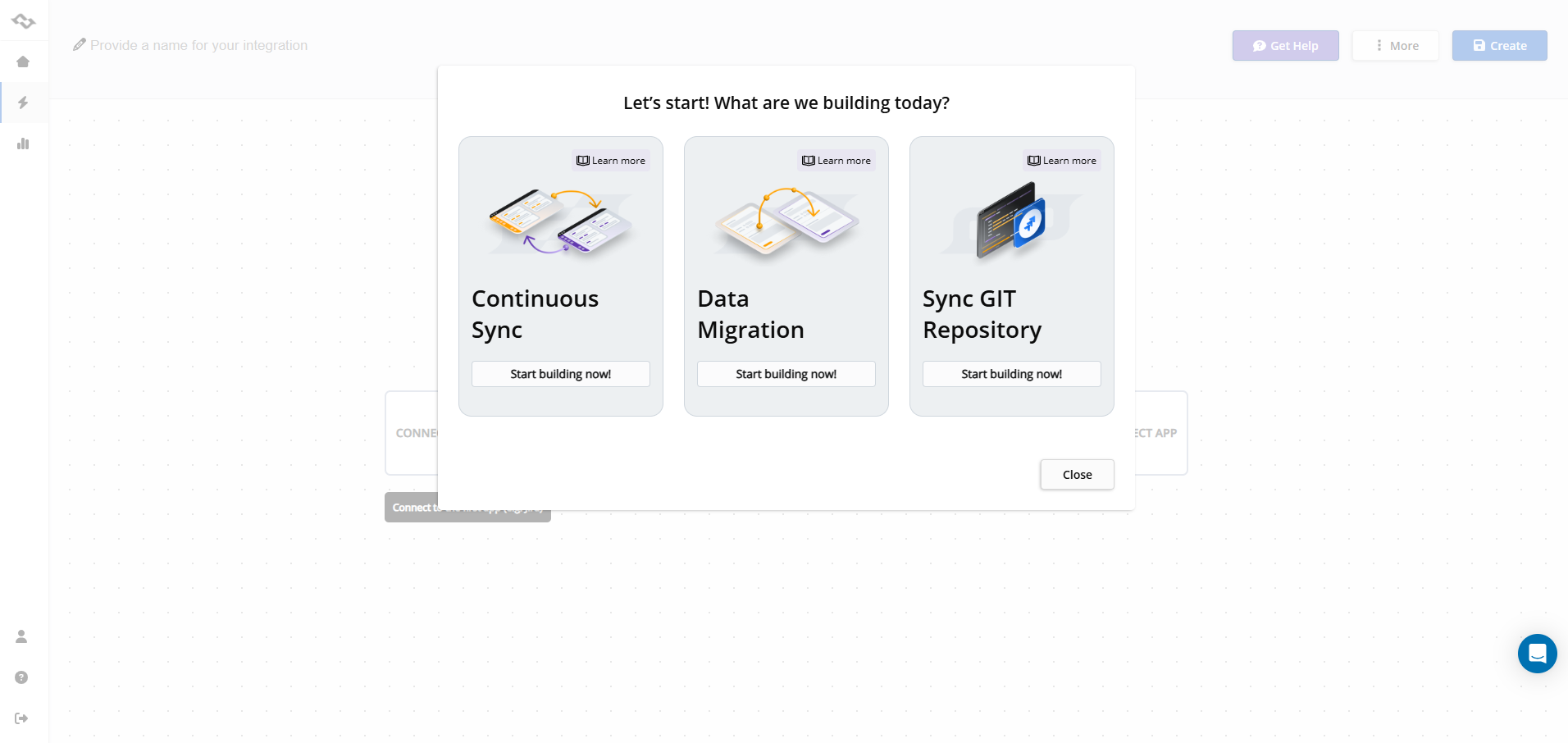
Step 3: Authorize Jira
Depending on your setup:
- Jira Cloud → Enter your Jira URL, admin email, and API token.
- Jira Server / Jira Data Center → Through administrator access or service account.
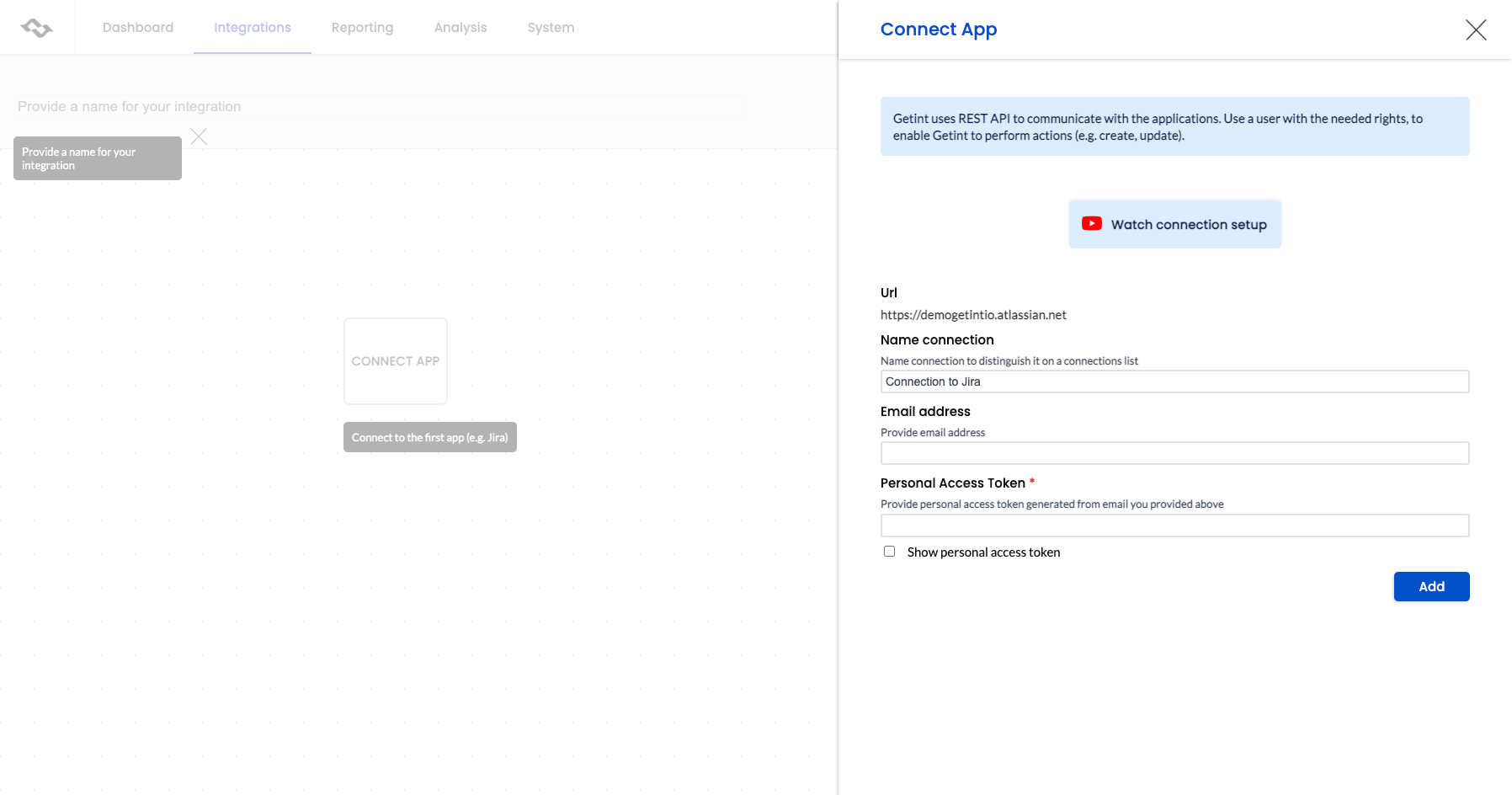
When the connection is established in either system, choose which Jira project you want to connect from the dropdown menu.
Step 4: Authorize Trello
Next, connect your Trello account. Generate a Trello API key and token and paste them into the integration wizard. Then, select the boards you want to synchronize.
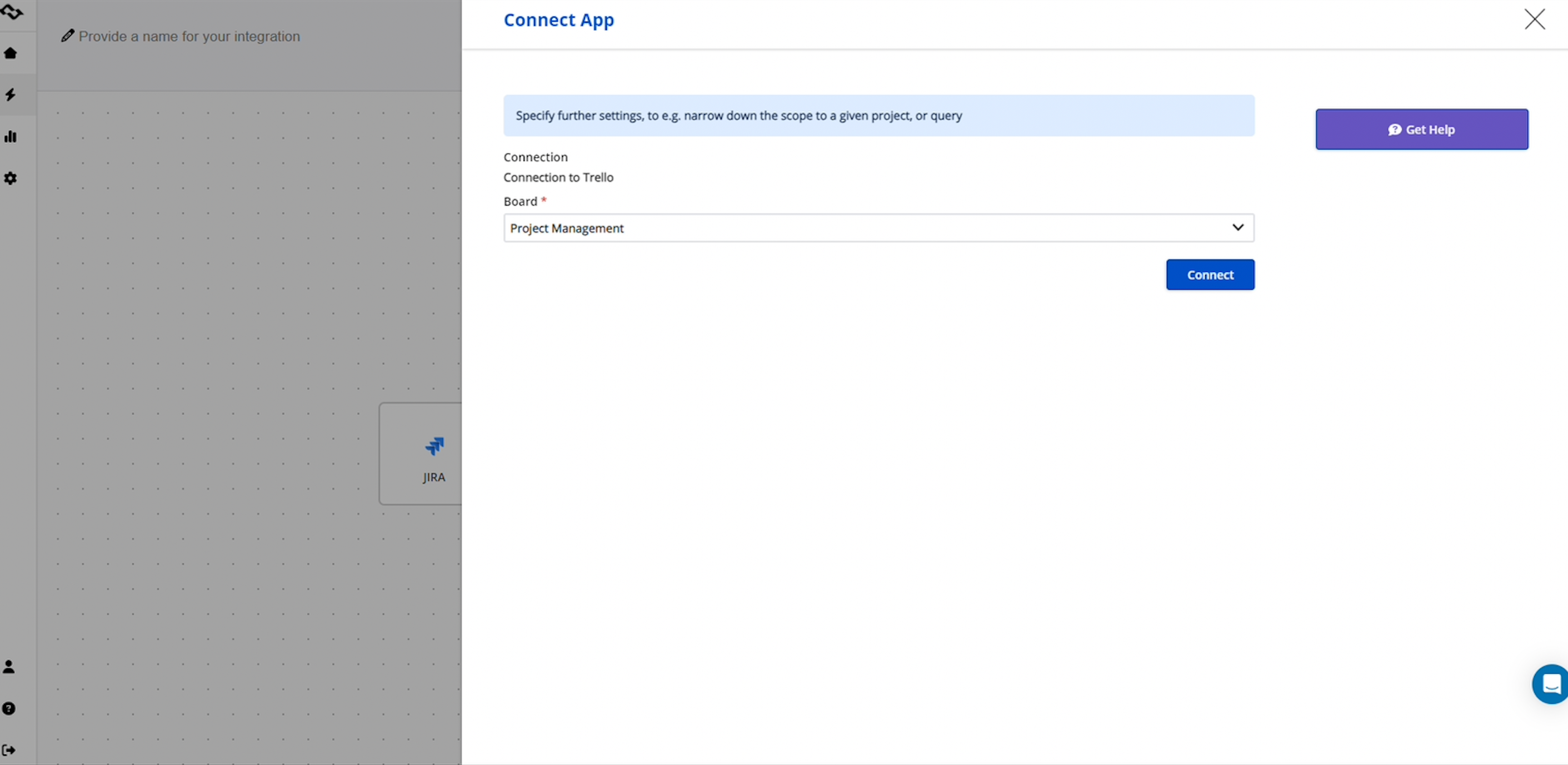
Step 5: Configure Type Mapping
Choose what you want to sync. Map the Jira work items you need to sync with Trello Cards, like mapping a Trello card to a Jira task or a Jira bug.
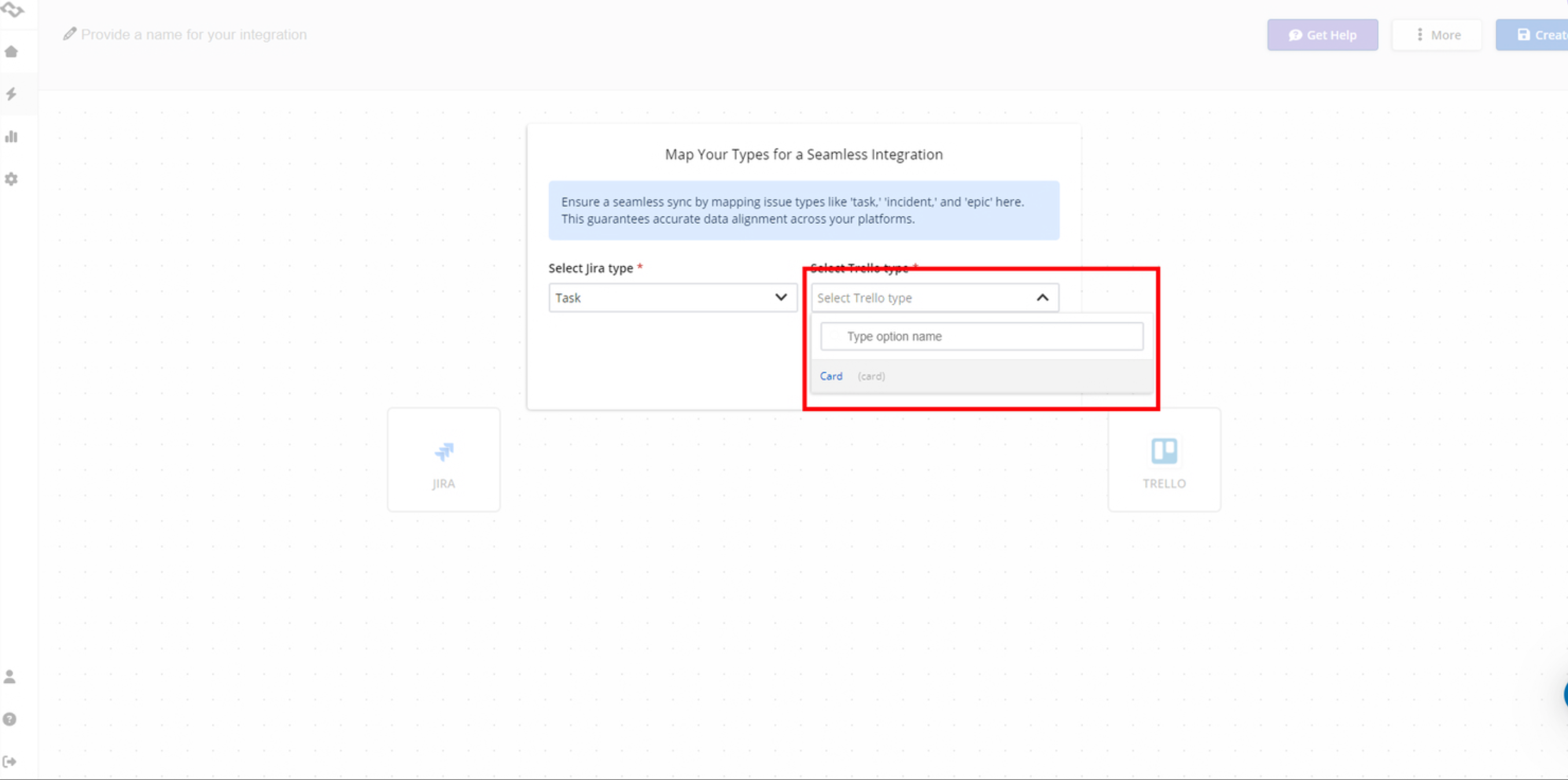
Step 6: Configure Field Mapping
Decide how information flows between the systems. The Getint app allows full control over field mapping:
- Jira summary ↔ Trello card title
- Jira description ↔ Trello detailed card view
- Assignee ↔ Trello member
- Jira status ↔ Trello list
- Labels ↔ Color coded badges
- Attachments & comments sync automatically
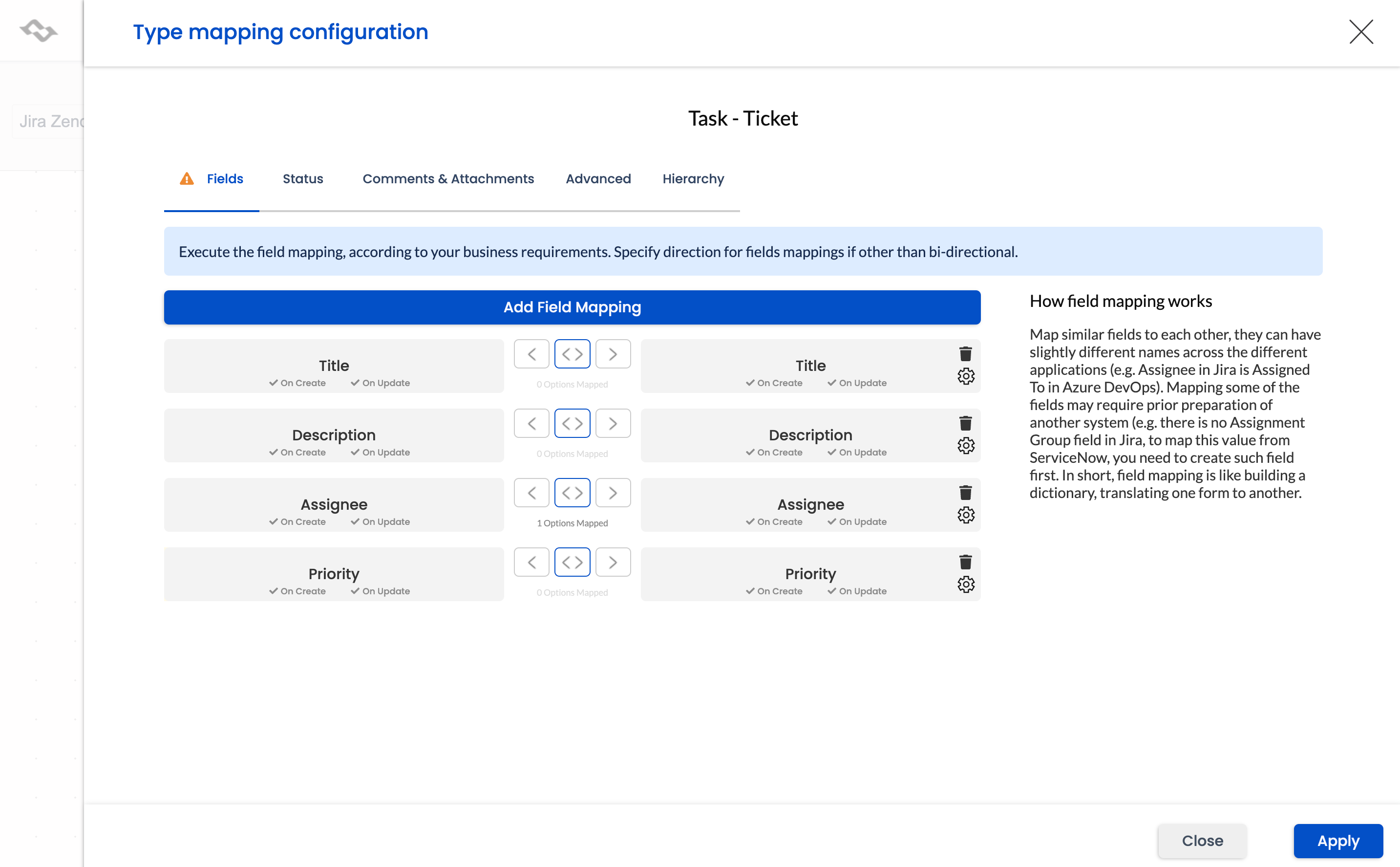
You can also add custom fields to make the sync reflect your exact project management workflow.
Step 7: Filter for More Customization
You can apply filters to refine the sync according to your requirements and needs.
Getint provides UI filtering option:
- In your integration settings, click the filter icon next to the app logo. The filter you set here will only affect that side of the connection.
- Decide whether the filter should apply to all items, only new items, or just the already synced items.
- If you choose New items, the filter will apply only to work created after it’s enabled. Anything previously synced will continue updating without the filter.
- If you choose Synced items, the filter will update only the data that’s already been synchronized.
- Configure the filter by selecting the fields you want to narrow down and entering the appropriate values. You can add multiple filter conditions per field if needed.
- Once you’re satisfied, click Apply, then don’t forget to Save your integration to make the changes active.

Step 8: Apply Comments
- If required, turn on comment synchronization within your integration.
- Refine which comments are included by applying filters that match your needs. For example, you can decide whether they should be visible to everyone or restricted, or narrow them down by attributes such as the date they were created or the author who posted them.
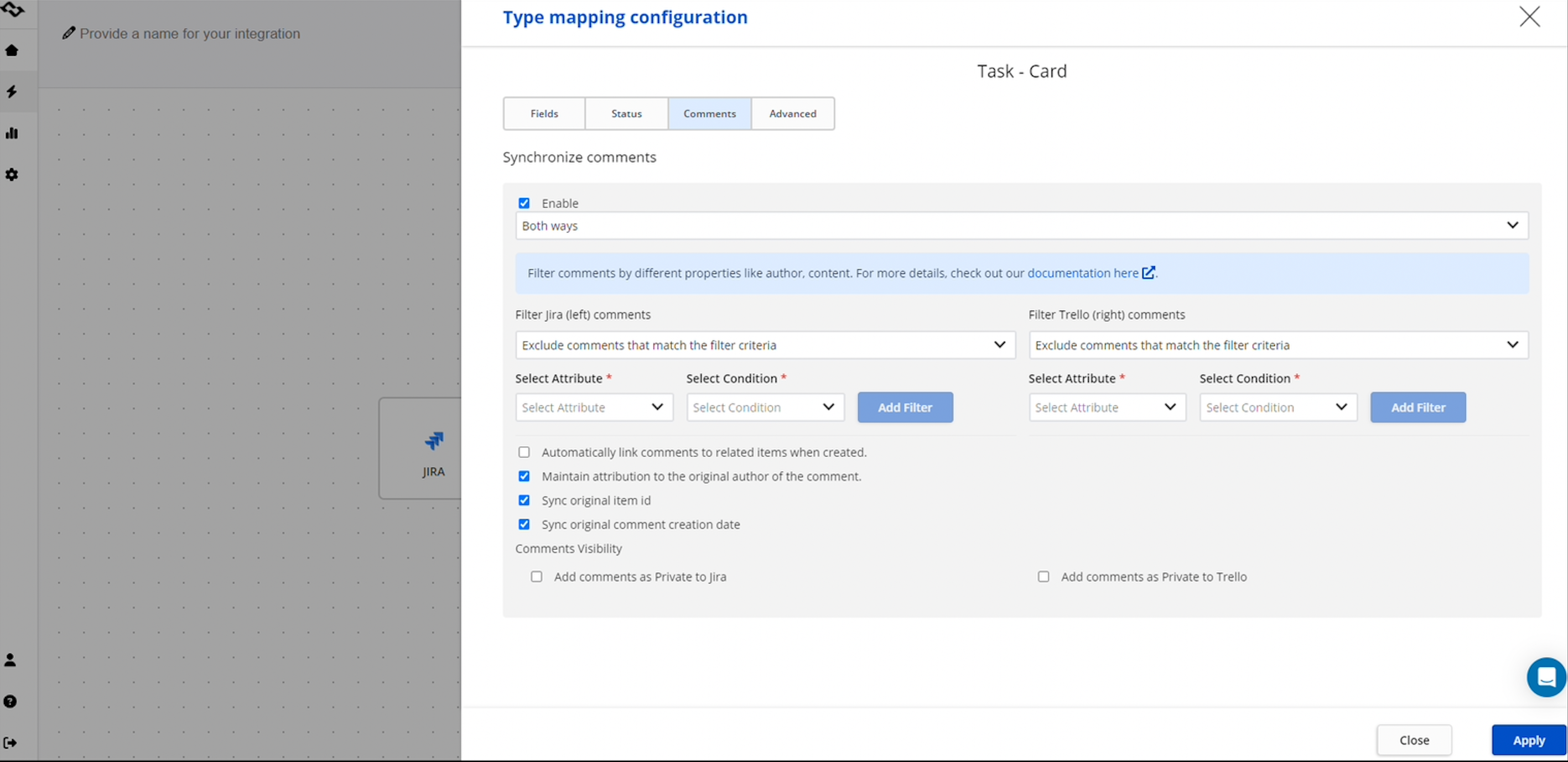
Step 9: Test and Roll Out
- Run a small pilot sync. Create a Trello card, link it with a Jira work item key, update the ticket status in Jira, or move the Trello card to another board list, then confirm everything updates in real time.
- Once validated, roll out the integration across multiple projects, boards, and unlimited organizations. Continue to monitor the integration through logs and reports, and adjust your settings, filters, or mappings as your teams work and processes evolve.
Don't forget to name and save your created integration.
Sum It Up
The Jira Trello integration unites two complementary Atlassian tools: the visual power of Trello boards and the structured rigor of Jira software.
- For smaller teams, Atlassian’s Jira Power-Up provides a quick, no-code trello integration with immediate visibility.
- For growing or enterprise teams, the Getint Jira–Trello integration app (available on the Atlassian Marketplace) delivers true two-way sync, field mapping, backfill data, automated updates, and robust security datacompliance.
By preparing properly, setting up the integration step by step, and following best practices, you’ll enable teams workacross departments while keeping development and work context consistently connected. The outcome is a more efficient project management workflow, improved software developer productivity, and a smoother development flow.
Getint offers flexible and efficient approach to integrations, besides Trello, you can connect Jira with multiple other tools like Azure DevOps, ServiceNow, Salesforce, Hubspot, Zendesk, and more. Visit our site to learn more.